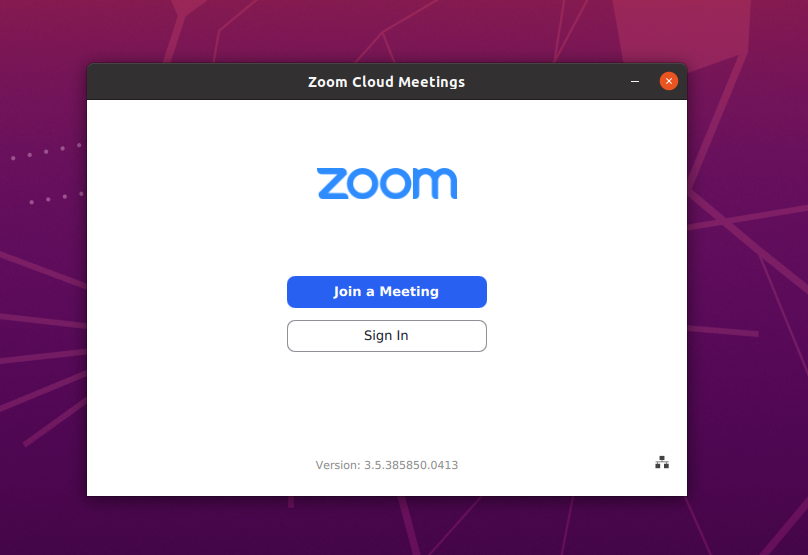This quick guide explains the steps required to install the Zoom Video Conferencing client in Ubuntu and other Linux systems.
Zoom is a popular video conferencing video communication platform that provides an easy-to-use interface for its users. It supports web video conferences, webinars, video calls, instant messages, chat, and many more services.
Used by millions of users, it is free to use up to a certain limit of users.
Zoom is free for up to 100 participants in a video conference with 40 minutes time limit. You can also get paid service for more features such as Zoom Rooms etc., with minimal prices.
Due to its popularity and free service up to a limit, it is trendy for small businesses, social communities, schools, etc., who may not want to pay a huge subscription fee for other commercial products in a similar category.
Zoom is available to install on all platforms for Mobiles and desktops. And more importantly, it can integrate with your email services – Outlook, GMAIL, and Office 365 and have browser extensions for Firefox, Safari, and Chrome.
Here’s how you can install it in Ubuntu Linux.
How to install Zoom Video Conferencing Client in Ubuntu Linux
- Go to this link.
- Choose your Linux distribution. Zoom executable is available for Ubuntu, Fedora, RHEL and all popular distributions. See below image.
- Then click download.
- A .deb file would be downloaded for Ubuntu. You can double-click the file, which would launch the Software app. Then hit install.
- Alternatively, you can use any of these methods to install a deb file.
- Once installed, open Zoom.
- Sign in or join any meeting if you have the meeting URL.
Other Download Options
- For Debian, Linux Mint, Arch, RHEL, and Suse Linux – visit the same above page and follow along.
- Zoom Extension for Browsers:
- Zoom Mobile Apps: