Xfce 4.16 is released a while back with many new features and improvements. In this guide, we lay out the steps to install Xfce 4.16 desktop environment in Ubuntu 20.04 LTS.
Ubuntu 20.04 LTS or Xubuntu 20.04 LTS will not receive the Xfce 4.16 version upgrade in its lifetime until 2025. The primary reason being it is a long term support release.
However, the short term Ubuntu 21.04 would feature Xfce 4.16 when it releases.
Before you read, a word of caution.
Ideally, you should not install Xfce 4.16 in Ubuntu 20.04 or Xubuntu 20.04 LTS. It can lead to an unstable or broken system. So if you would like to experiment, go ahead. And do not try in your stable or production system.
Install Xfce 4.16 in Ubuntu 20.04
The installation takes the latest packages from the staging PPA of Xubuntu team. It is primarily used for QA.
First, open a terminal and add the staging PPA and update your system.
sudo add-apt-repository ppa:xubuntu-dev/staging
sudo apt update
sudo apt upgrade

Then install the xubuntu-desktop using the below command.
sudo apt install xubuntu-desktop
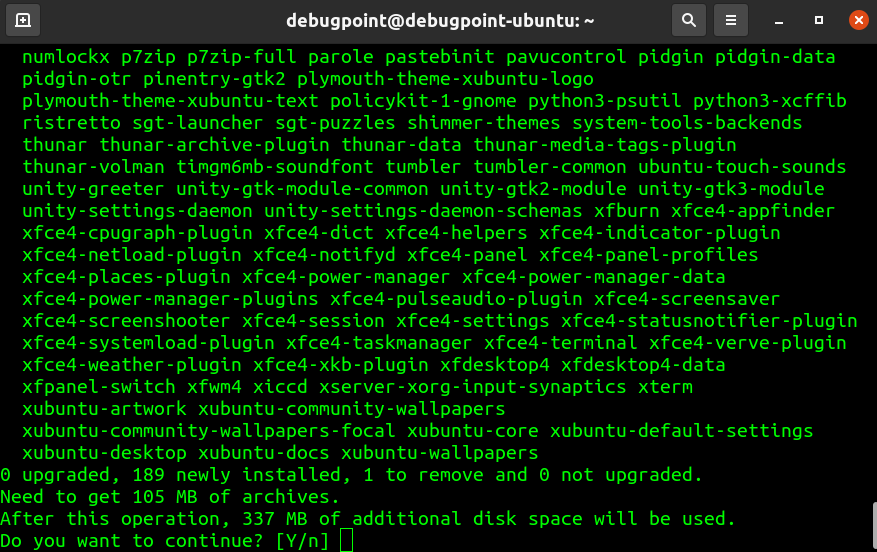
During installation, you should get a prompt to choose the display manager. If you are running Ubuntu 20.04 which runs via GNOME display manager by default, then you can either choose to install the Xubuntu display manager lightdm or you can configure gdm for Xubuntu. I would suggest you keep the gdm and do not install lightdm. Because two different display managers in a single distribution might cause issues.
After the installation, you can reboot the system.
On the login screen, you can choose the Xfce Desktop or XUbuntu session. And you should be seeing a nice Xubuntu desktop with Xfce 4.16.
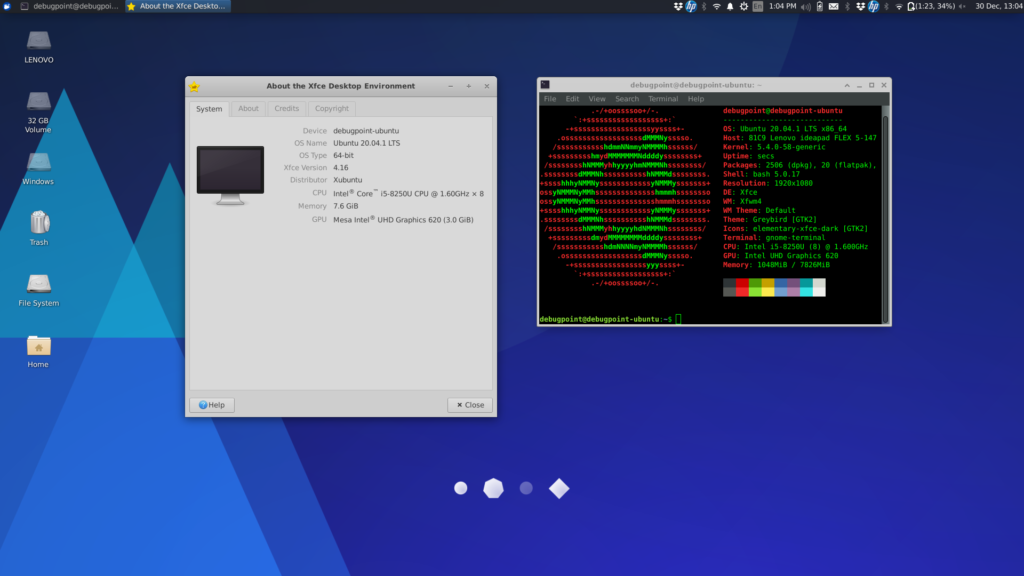
How to remove
You can completely remove the installed components using the below commands.
Use ppa-purge to remove and downgrade packages in Xubuntu or Linux Mint.
sudo apt install ppa-purge
sudo ppa-purge ppa:xubuntu-dev/staging
To only remove the ppa:
sudo add-apt-repository -r ppa:xubuntu-dev/staging
Remove all the components of Xfce using the below command.
sudo apt remove --auto-remove '~nxubuntu' '~nxfce4' '~nthunar*'
Xubuntu 21.04 Hirsute Hippo will officially feature Xfce 4.16.