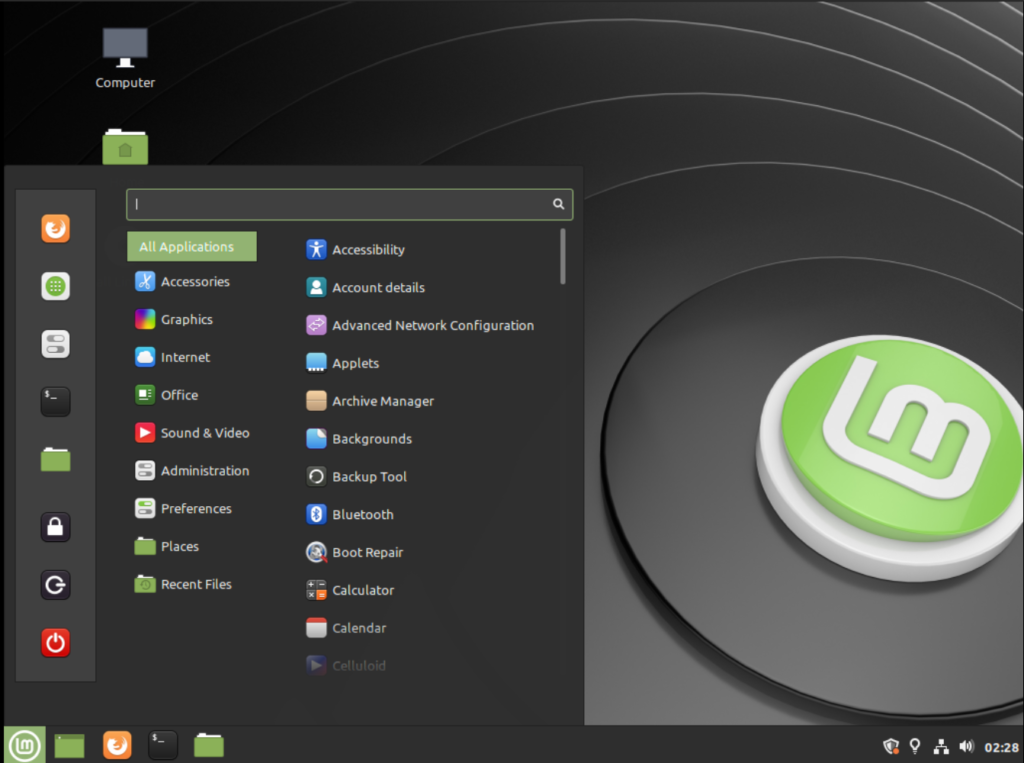If you are running Linux Mint 19.3 “Tara”, here are the steps you need to perform to upgrade to the latest Linux Mint 20.
Before you perform upgrade, remember the followings:
- You can only upgrade from Linux Mint 19.3 64-bit version to Linux Mint 20.
- The following upgrade process will not work for Linux Mint 19.3 32-bit version.
- Check your system architecture via the command
"dpkg --print-architecture". If the output saysi386, then you should not attempt the upgrade. If it isamd64, then you are good to go.
Steps to follow before Upgrade
- Keep a LIVE USB of Linux Mint 19.3 ready with you, in case upgrade fails and you can always boot from it and restore via Timeshift.
- Open the update manager and make sure you apply all the pending updates. Your system should be up-to-date before you attempt the upgrade process.
- Use Timeshift to take a system snapshot or create a restore point. This would ensure that you can get back your system to this point if something breaks during upgrade process.
- Also, I would recommend, you take a backup of your personal files from /home to a separate physical or cloud storage.
Upgrade to Linux Mint 20 from Linux Mint 19.3
- You need the Linux Mint upgrade tool for this upgrade. Install the upgrade tool via
apt install mintupgrade
- mintupgrade tool can check for your system state before you attempt the actual upgrade. It can simulate the upgrade process (not the actual one) and gives you a report with details about your system’s current state in terms of packages, repos. Run below command to silumate the upgrade and carefully review the output.
mintupgrade check
If you are good, then proceed to the next step.
- Download the upgrade packages via below command.
mintupgrade download
- After the download is complete, run below command which kicks off the actual upgrade process. Remeber, this step starts modifying your system for the upgrade and if something breaks you have to restore your system via Timeshift.
mintupgrade upgrade
- Follow the oncreen instructions and wait till the upgrade is finished.
- After your upgrade is finished, you can downgrade the packages which is no longer needed for Linux Mint 20 via Menu -> Administration -> Software Sources. Then click “Maintenance” tab and click on “Remove Foreign Packages”.
Upgrade Notes
- The upgrade process might freeze at a certain time up to 10 minutes and you may not see any visible progress on the screen. So it is recommended that you wait and it is normal for the upgrade process.
- It is recommended to use the default Linux Mint mirror before upgrading, to make sure you’re using the latest version of mintupgrade.
- In case you end up with a broken upgrade system, you can boot from a LIVE Mint USB/CD and restore your system with Timeshift backup.
If the upgrade fails, you may try for a fresh upgrade via this guide.
As always, it is better to do a fresh installation.
I hope this guide helped you to do the Linux Mint upgrade. In case you face any issues, let me know using the comment box below.
Via Linux Mint blog.