This quick guide explains the steps to enable Legacy Kickoff Menu in KDE Plasma 5.21.
KDE Plasma 5.21 was recently released with many new features and improvements across the desktop. One of the important change is the redesigned application launcher. The application launcher is completely revamped from its earlier iterations.
The new application launcher has a two-panel layout with categories at the left and items at the right. The items are visible for respective categories on the mouse hover. The new launcher is very intuitive and modern; And it is more similar to other popular operating systems such as Windows 10. Hence, it requires no learning curve for the new Linux users, especially those who are migrating from Windows-like systems.
That said, many KDE users don’t like the new launcher. And if you are one of them, you can follow the below guide to get back the old-style application launcher using a KDE Widget called “Legacy Kickoff” from the KDE Store. It’s super easy to install and configure.
Enable Legacy Kickoff Menu in KDE Plasma 5.21
There are several ways to do it i.e. installing a KDE widget. But the following steps are which worked for me. And its terminal method.
- Open any web browser.
- Visit the following page to download the Kickoff Legacy widget plasmoid file.
- Once downloaded, extract the contents in a folder.
- Open Konsole or any terminal.
- Run the following command to install the plasmoid. Make sure you provide the full path to the extracted folder.
plasmapkg2 -i Downloads/kickoff-legacy-1.0.0.plasmoid

- After installation is finished, right-click on the bottom panel/desktop and click Add Widgets.
- One the Widgets dialog search with “Legacy”. Double click the widget to add to the bottom panel.
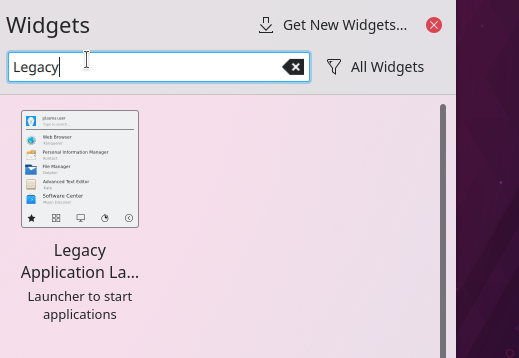
- Right-click on the bottom panel and click Edit Panel.
- Drag the newly added legacy launcher to the extreme left.
- Then mouse over to the Plasma 5.21 new launcher and click remove.
- Close the edit panel dialog from the top.
You should have the legacy application launcher in the new KDE Plasma 5.21.
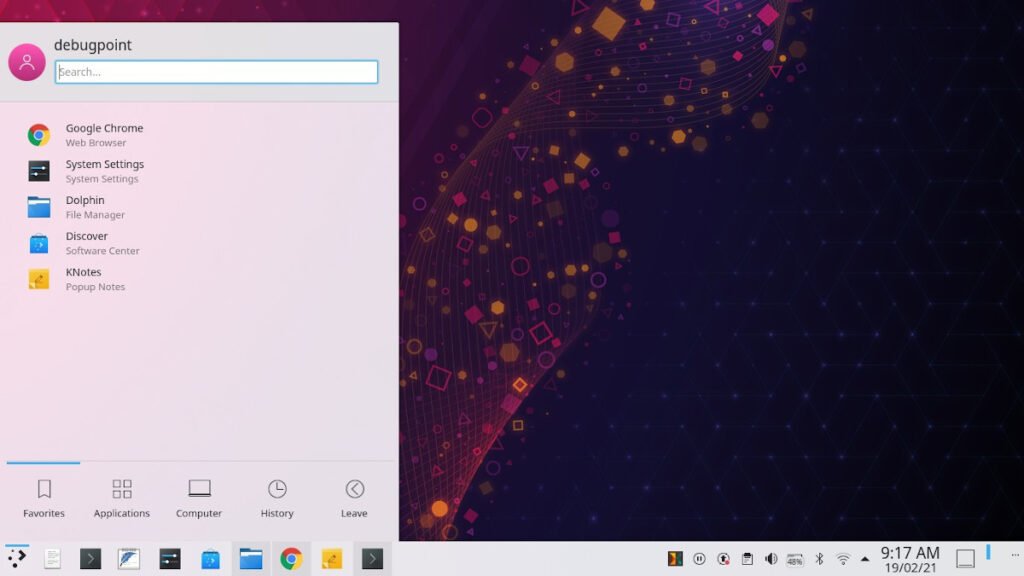
Uninstall
If you want to uninstall the newly added Widget, you can run the following command from the terminal to remove it.
plasmapkg2 -r Downloads/kickoff-legacy-1.0.0.plasmoid
Then you can add back the new application launcher widget from the widget dialog similarly.
Closing Notes
Design is subjective. When you make a major design change, it is normal that some would like and some won’t. So, in either case, the KDE desktop is so customizable that you can easily get the look and behavior you want with little tweaks. This makes KDE the most preferred Linux desktop today.