It’s easy to install GNOME Nightly apps, here’s how.
Table of Contents
What are GNOME Nightly apps?
These GNOME apps are the development version of the native GNOME applications. They are usually unstable since its being developed and features are added continuously.
That means these apps you get to test and report any issues to the developers. Also, you get to experience the new features before it arrives in stable releases.
Installing these apps is super easy.
How to install using Flatpak
Flatpak is the easiest way to test or experience dev versions of GNOME apps. Because it’s sandboxed and doesn’t interfere with your system.
In addition, you can install the same app’s development and stable version together.
- First, set up your Linux distro for Flatpak (if not yet done).
- Secondly, Open a terminal prompt (CTRL+ALT+T). Then add the Flatpak remote for GNOME nightly.
flatpak remote-add --if-not-exists gnome-nightly https://nightly.gnome.org/gnome-nightly.flatpakrepo
- Finally, run the following command to install your target GNOME nightly app.
flatpak install gnome-nightly <name of app>
- Now, if you do not know the name of the Nightly app in the above command, you can list them using the following command.
flatpak remote-ls --app gnome-nightly
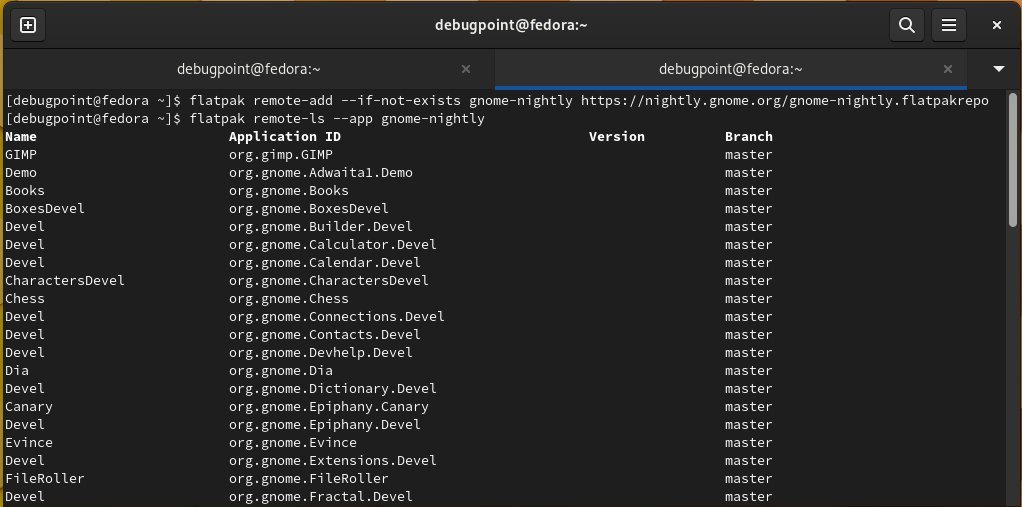
- For example, if you want to install the dev version of the game Mahjongg, your final installation command can be the following:
flatpak install gnome-nightly org.gnome.Mahjongg
How to Run
After you install them, you can find them in the application menu. Additionally, you can run using the following example command via the terminal.
flatpak run org.gnome.Mahjongg.Devel//master
How to remove
You can remove the remote repo using the remote-delete command at any time. For example:
flatpak remote-delete gnome-nightly
Closing Notes
So, that wraps up the super easy steps on how you can try out the GNOME development apps. One of the vital things you should remember is that these applications are not stable. If you try the above apps, you may run into some crashes or failures. Also, be careful if you are installing some nightly apps already installed as a stable version. You might see duplicate icons in the application menu. So use it with caution.