Simple beginner’s guide on how to install Apache OpenOffice in Ubuntu Linux.
OpenOffice, developed by Apache, is the oldest free and open-source office productivity suite which is currently under maintenance. No significant new features are being added. It has been forked as LibreOffice, which is more advanced and brings more features.
However, many still try to use OpenOffice for various reasons & this tutorial is for those who want to install the OpenOffice suite in Ubuntu and other distros.
Note: Before you install, remember that many updated features and compatibility with Microsoft Office are not thoroughly supported in OpenOffice. If you want a more modern version of Office suite, try LibreOffice.
How to Install OpenOffice in Ubuntu
A few points before you install. If you have LibreOffice installed in Ubuntu and trying to install OpenOffice on top of it, it may create issues. Because the default main executable of both OpenOffice and LibreOffice are same: soffice. In addition, libreoffice-common is a conflicting package with OpenOffice.
It is recommended to remove LibreOffice completely. You can run the following commands to remove it.
sudo apt remove –purge libreoffice* sudo apt autoclean sudo apt autoremove
Once done, visit the following page and download the .deb file for OpenOffice.
After downloading, extract the zip file. Inside the extracted folder, go to the DEBS folder (as shown below).
And open a terminal in this path and run the following command in sequence to install OpenOffice. Or you can follow any other methods to install a deb file.
sudo dpkg -i *.deb
Once completed. Go to the desktop-integration folder. It contains a file which enables the Ubuntu integration of OpenOffice (shortcut, etc).
And install the file using the below command.
cd desktop-integration
sudo dpkg -i *.deb
After installation, you should see the OpenOffice launchers in the application menu.
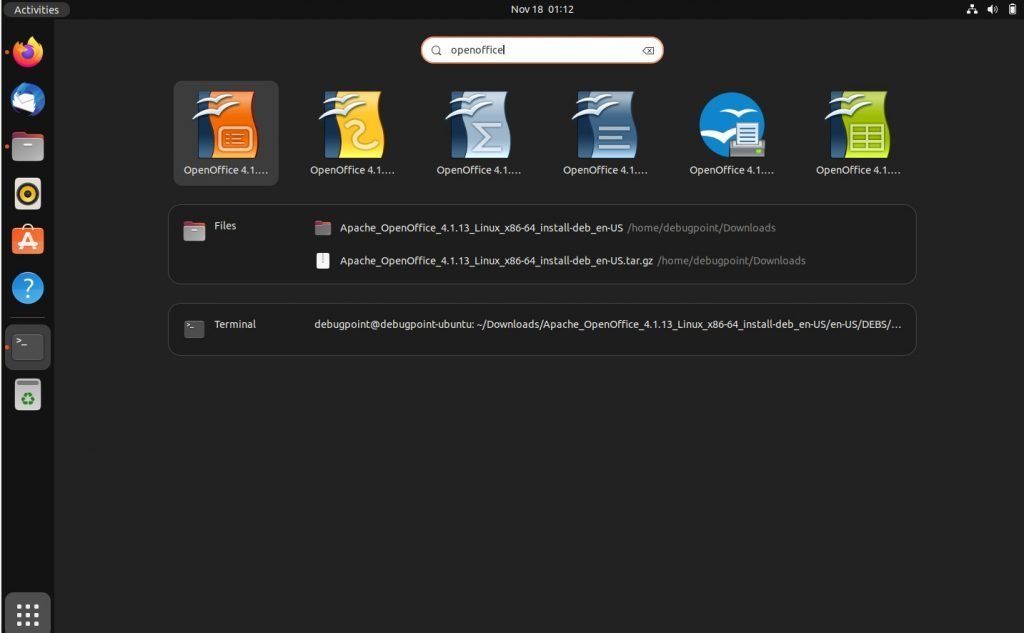
Wrapping Up
The above method should work for Linux Mint and other Ubuntu-based distributions. Make sure to remove LibreOffice before installing it. Once again, it is always recommended to use LibreOffice instead of OpenOffice due to active development, security and other compatibility aspects.


