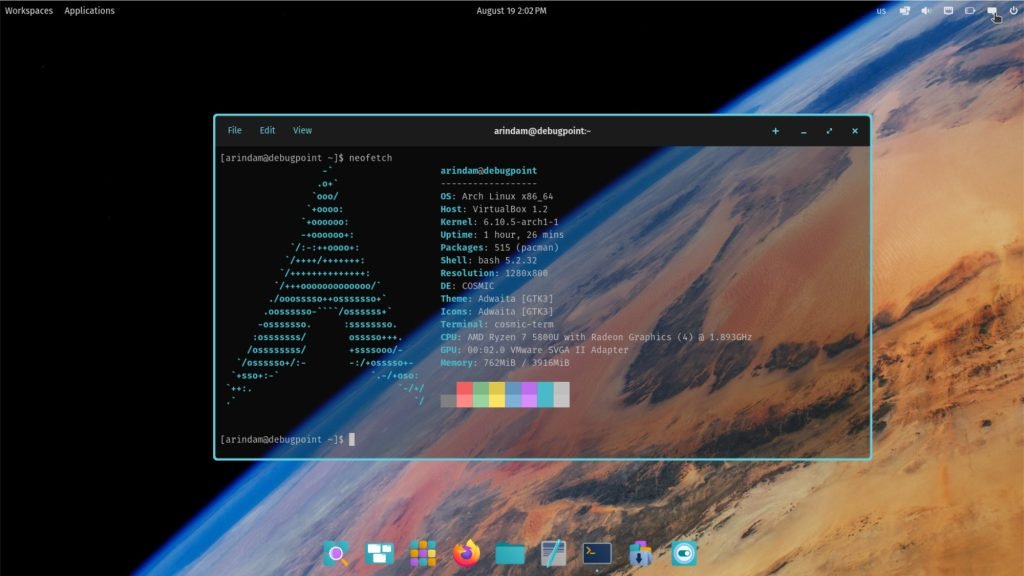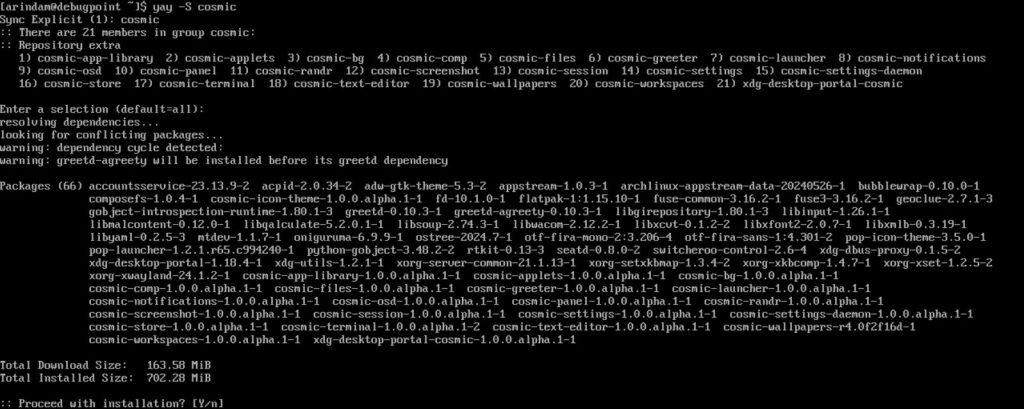Wondering how you can try COSMIC desktop in Arch Linux? Here’s how.
The Cosmic desktop environment, developed by System76 for their Pop!_OS distribution, offers a new desktop experience for Linux Fans. It is built using Rust at the core and features all the modern necessities of a desktop environment.
While tailored for Pop OS, you can install Cosmic on Arch Linux with a bit of configuration. That’s the beauty of this desktop, since it is modularised and can be installed in any Linux distributions.
This guide will walk you through the entire process for Arch Linux, from setting up the prerequisites to configuring Cosmic on Arch.
Note: COSMIC desktop is currently in Alpha stage. There will be few bugs and issues. Do not use in production systems until stable release.
Table of Contents
Prerequisites
Before you begin the installation process, make sure your system meets the following requirements:
- A running instance of Arch Linux. You can use the archinstall script to install Arch Linux.
- Sudo privileges
- An AUR helper such as Yay (installation guide).
- A stable internet connection
Install COSMIC in Arch Linux
Ensure your Arch Linux system is upgraded to latest packages.
Open a terminal and install cosmic desktop packages using the below command using Yay AUR helper. You can use any other AUR helper to this as well.
yay -S cosmic
If the above command doesn’t work, try to install it from Extra repo.
sudo pacman -S cosmic
This will install all the following packages:
cosmic-app-library
cosmic-applets
cosmic-bg
cosmic-comp
cosmic-files
cosmic-greeter
cosmic-launcher
cosmic-notifications
cosmic-osd
cosmic-panel
cosmic-randr
cosmic-screenshot
cosmic-session
cosmic-settings
cosmic-settings-daemon
cosmic-store
cosmic-terminal
cosmic-text-editor
cosmic-wallpapers
cosmic-workspaces
xdg-desktop-portal-cosmic
After the above installation is complete, ensure you have a proper display manager to enable COSMIC. If you are installing for the first time, I would recommend to use gdm or GNOME Display Manager. Alternatively, you can use lightdm or sddm as well. If you are installing in an existing Arch Linux installation with other desktop environments, then this step is not needed.
sudo pacman -S gdm
sudo systemctl enable gdm
After the above steps are complete, reboot your Arch Linux system.
And you should see the COSMIC option on the login screen. Select COSMIC and login.
Configuration
The COSMIC desktop looks almost identical, which you normally get with Pop OS.
However, a few things you need to configure manually in Arch Linux.
The new App Center will not work in Arch Linux by default. The install packages action may fail if “packagekit” is not available. To fix this, install packagekit in Arch Linux using the below command and then re-launch App Center.
sudo pacman -S packagekit
If you want nice COSMIC wallpapers, you can download them from the official GitHub repo.
In the Settings, if you see no option under “Power and Battery”, you need to install “power-profiles-daemon”. Use the following command to install in Arch Linux.
sudo pacman -S power-profiles-daemon
Using these basic configurations, you can set up your COSMIC desktop in Arch Linux, which closely resembles the Pop OS version.
Wrapping Up
Feel free to explore additional Cosmic features and settings to tailor the experience to your liking.
Do let me know what are the additional customizations you are doing for COSMIC desktop in Arch Linux in the comment box below.