Enjoy the lightweight Classic GNOME Flashback in Ubuntu 18.04 LTS, 19.10.
If you are running an old hardware with low end config, and still wants to enjoy the latest offering of Ubuntu operating system, you can try Classic GNOME flashback.
GNOME Flashback is GNOME 3 session with GNOME 2.x look-alike user interface. It doesn’t have 3D acceleration hence it is much faster and less CPU and RAM intensive. This helps you to make use of low end hardware for your work. Also nevertheless, if you are not a fan of GNOME 3.34 and still crave for the old school menu, this is for you.
This is how it looks in Ubuntu 19.10 when I installed.
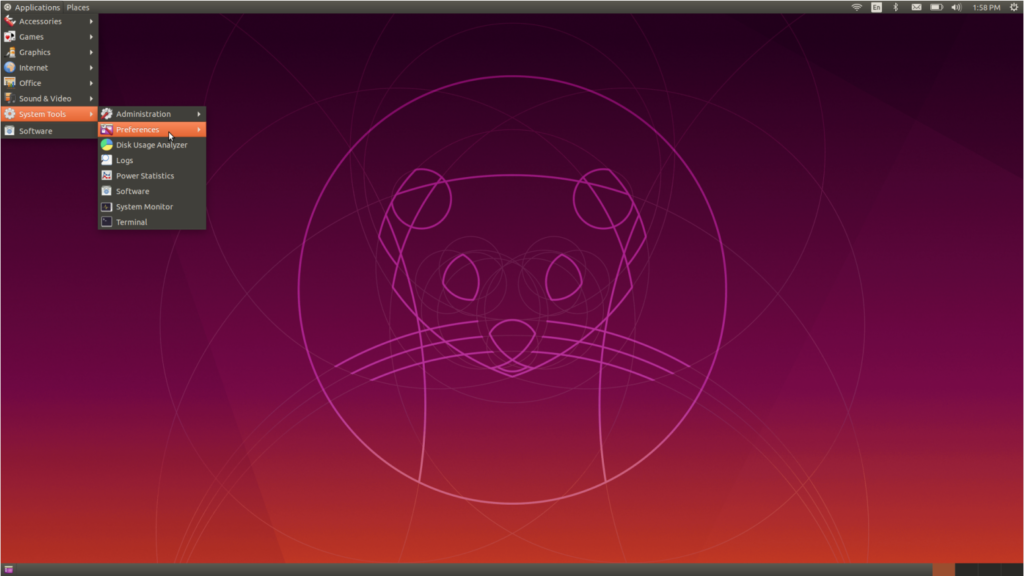
GNOME Flashback consists of GnomePanel, Metacity, GnomeApplets, Flashback module and Notification Daemon.
How to Install
To install GNOME Flashback in Ubuntu 18.04 LTS, Ubuntu 19.10 – open terminal and run below commands.
sudo apt update
sudo apt install gnome-session-flashback
Once installed, reboot your system.
In the login window, click on the gear icon and select GNOME Flashback (Metacity).

You will be greeted with the GNOME Classic Flashback desktop.
Configure
When you login to GNOME Flashback desktop, you can find the Application menu at the left top. The top panel also have a notification area at the right top section. Notification section contains a clock, battery status icon, network etc.
The bottom panel shows standard list of opened applications, workspace switcher.
You can configure the panel as well. Press ALT+Right click for the properties menu which contains various options – such as colors, auto hide panels etc.

Multiple applets can also be added to the top panel from the available list of items. This way you can customize your classic desktop as you want.

Enjoy your Classic GNOME Flashback desktop.
Via GNOME Classic