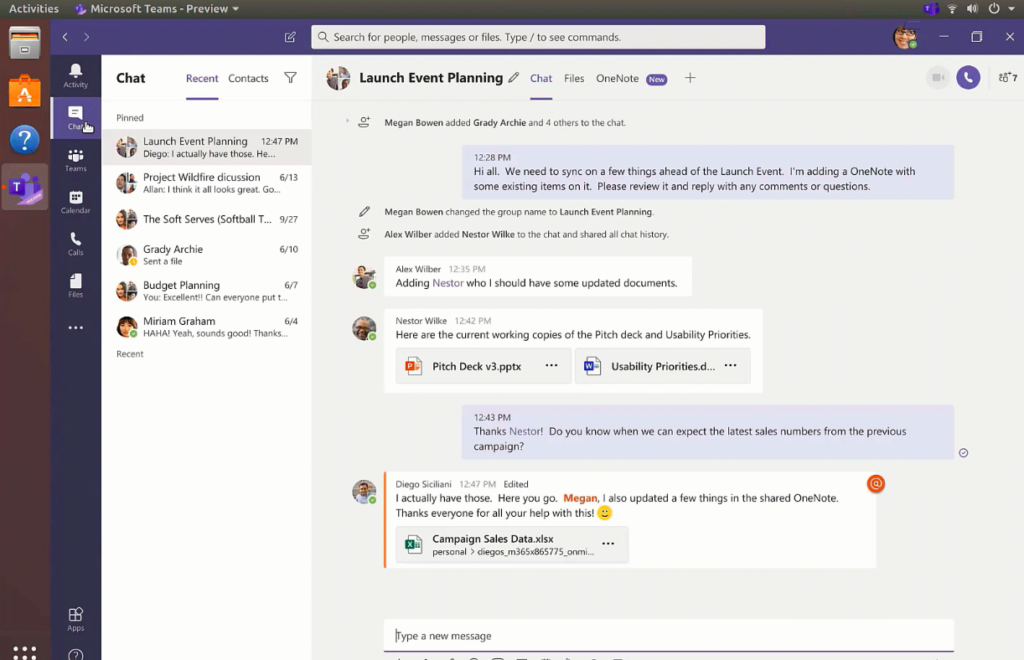Here are the steps to install Microsoft Teams in Ubuntu, Fedora, and other Linux distros.
Most large organizations are currently using Microsoft Teams to connect their employees, teams mostly due to work-from-home situations. Microsoft Teams is a complete collaboration software that allows your employees to chat, voice call over the internet, make video calls, screen sharing, file sharing, and file storage, among other things.
It is well-integrated with Office 265 and other Microsoft applications. And being a Microsoft product, Teams is a closed-source and paid application.
However, if you are running Linux and working remotely, you can still connect to your colleagues via Teams.
How to Install Microsoft Teams on Linux
Update December 2022: The following executable may not in the future work as Microsoft decided to discontinue Teams native client. And they are replacing it with a progressive web app (PWA) which is a web-wrapper to the web version of Teams. More here. We will have a separate article on how to set it up as PWA.
Microsoft provides *.deb and *.rpm pre-built packages of the preview version of Microsoft Teams for direct download. This covers most of the mainstream Linux distributions.
Download the *.deb or *.rpm files from the link below.
After downloading, you can run the below from the terminal to install.
For Ubuntu-based distributions
sudo dpkg -i teams_1*.deb
For Fedora, RHEL, CentOS
sudo dnf -i teams_1*.rpm
For Arch Linux
Microsoft doesn’t provide packages for Arch Linux. So you have to compile it in Arch using the following steps using pacman and yay.
Using yay
You can use yay helper to install Microsoft Teams in Arch Linux.
- If yay is not installed, install it using:
git clone https://aur.archlinux.org/yay.git
cd yay
makepkg -si
- Then install using:
yay -S teams
Run Microsoft Teams on Linux
After installation, you can open Microsoft Teams from the terminal by –
teams
Or, you can search for it from the application menu.
Now, you can proceed to log in with your Microsoft credentials.
Once logged in, you will see the traditional Teams window with options. If you are using the GNOME desktop environment, Teams integrate itself with the desktop notifications, which is useful for getting new message notifications. It also enables auto startup options when you boot up your Linux distributions.
Although it is a Microsoft product, large enterprises widely use it for communications. You can still stay in Linux and connect to your office workers and colleagues during work.