This short guide would explain the steps to access Google Drive/Google Account in Ubuntu via file manager.
There are no official Google Drive native client available for Ubuntu/Linux. However, there are some unofficial apps, but they are, well unofficial. However, there are still some ways you can access your files in Google drive via Gnome Shell’s in-built Google account integration settings in Ubuntu.
Ubuntu 18.04, 18.10 provides several online account connection features via settings manager. At the moment, it supports below online account integration (one of them is Google account):
- Ubuntu SSO
- NextCloud
- Microsoft
- Flickr
- Foursquare
- Microsoft Exchange (!!)
- Todoist
You can configure Google account with below steps to access Google Drive via file manager Nautilus.
Steps to Access Google Drive in Ubuntu
- Open Settings and on the lest side click Online Accounts. From the list of online services, click Google.
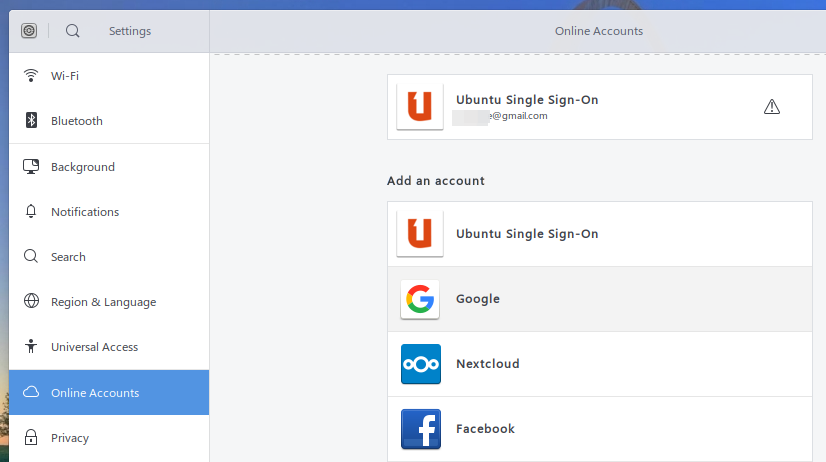
- Enter Google account email and password; also provide the OTP if you have 2-step authentication enabled. Follow the on-screen instructions and proceed.
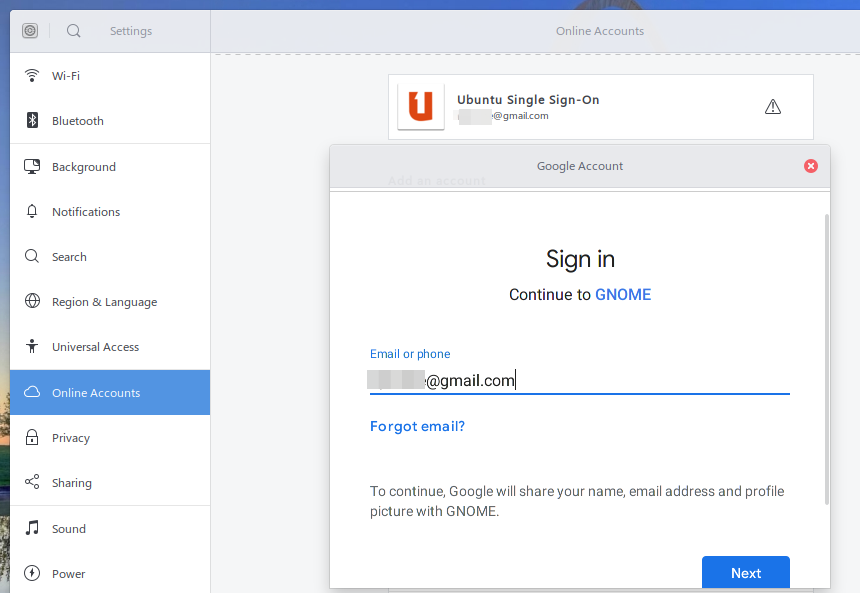
- After successful connection, you can see the Google account at the top section of the Online Accounts window.
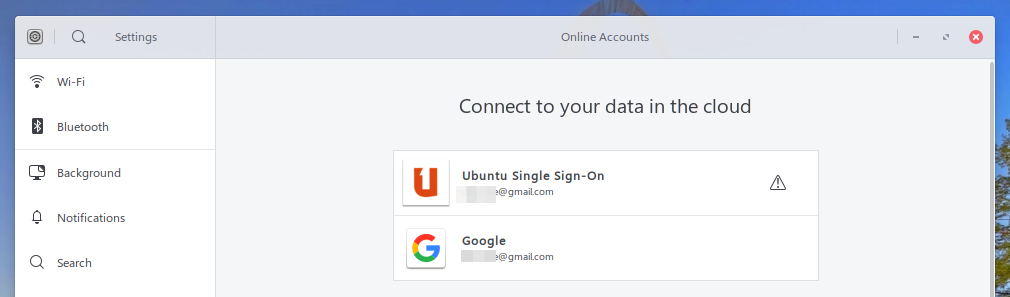
- Open Nautilus (File Manager). On the left side, you can see the connected Google account. Click to open.
- You can see all of your Google Drive contents displayed in Nautilus including folders.
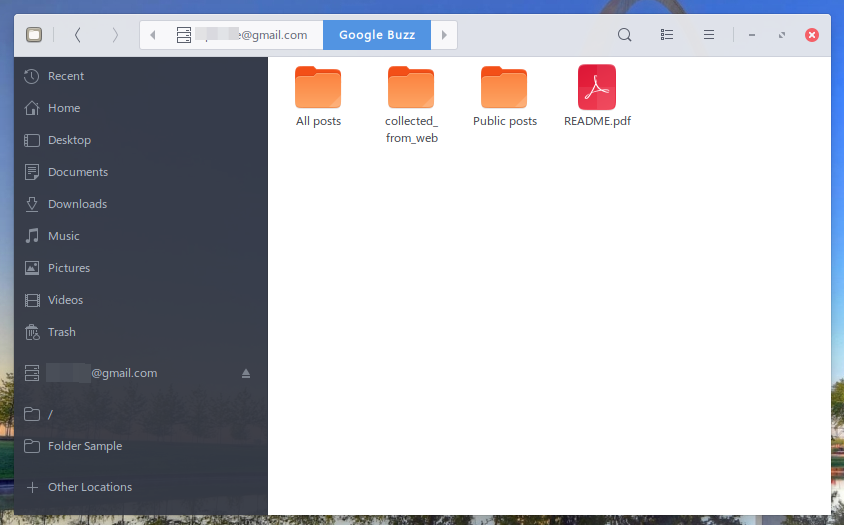
- And you have successfully connected Google Drive. You can also use this to save any documents from applications (e.g. LibreOffice) as well directly to Drive.
Disconnect
To disconnect Google Account, right click the drive in Nautilus and click Unmount.
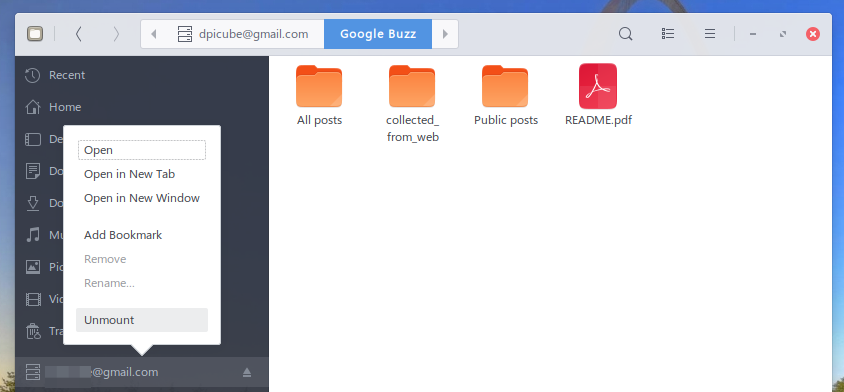
To remove the online account, open settings > Online Accounts. Then click Remove Account button. This will remove your account completely from Ubuntu/GNOME.
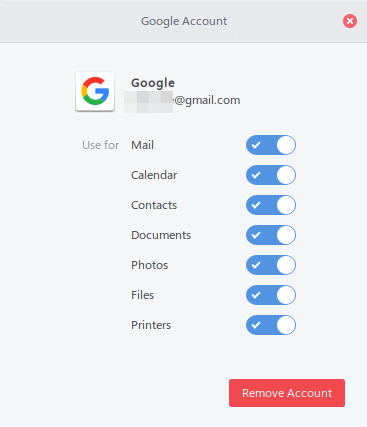
Summary
This is the way you can still connect to your Google Account/ Google Drive in Ubuntu despite there are no official native apps available in Linux to connect.