This tutorial would show you how to add show desktop feature in Ubuntu.
Show desktop feature dropped from Ubuntu during transition to GNOME 3 desktop environment. However, you can still create a desktop shortcut add it to the Panel, Dock.
Typically, when you press Super+d or CTRL+Alt+d – all the opened windows become minimized or restored. This following method can help you to do that.
Steps to Add Show Desktop Icon
- Open terminal and run below commands to install xdotool.
sudo apt install xdotool
- Create a .desktop file, named show-desktop.desktop – using below commands.
gedit ~/.local/share/applications/show-desktop.desktop
- In the file, copy below entries and paste.
[Desktop Entry] Type=Application Name=Show Desktop Icon=desktop Exec=xdotool key --clearmodifiers Super+d
- Save and close gedit.
- Now search the show desktop in application search and right click -> Add to favourites to add it in the dock.
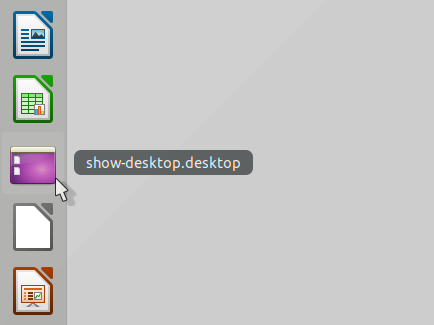
- Now you would be able to use the icon to minimize all the open windows and show the desktop.
Note: Above steps will not work on Ubuntu on Wayland sessions as the xdotool simulates X11 mouse and keyboard events.