The popular GNOME 40 extension – Dash to Panel is ported for GNOME 40. And you can now install it and experience the new look of your desktop.
I hope you already enjoying the revamped design of GNOME 40 which beings totally different GNOME experience. However, with the new change, the earlier left dock is gone and it is now visible at the bottom when you bring up the activities overview screen.
Since the GNOME 40 launch, users were waiting for the popular extensions to be ported to new GNOME workflow. Many extensions were already ported as we speak. And now with this popular extension helps you to bring back the old-school panel and icons to your desktop taskbar.
GNOME 40 Dash to Panel Extension
The dash to panel gives you many options to customize your desktop experience. I am going to explain in brief. But you might be wondering how this extension is integrating with the existing GNOME 40 flow.
With this extension, you can have a fixed panel or taskbar at the bottom, left, right, or at the top of your desktop.
So, when you enable this extension the default top bar should be gone. And you get a default bottom panel with all the system tray icons.
With that, you get a list of application launchers that you already added as a favorite. And the Application label is gone and replaced by the earlier launcher icons.
The first default workspace view of GNOME 40 that gave you the dock and the workspace is eliminated. Because it is not required anymore as you have the panel already with your favorite launchers.
So, when you hit the super key from the keyboard you get the old workspace view. But if you click on the panel application icon, then you get the application grid and workspace overview screen.
That means, hitting the super key doesn’t bring up the application grid and workspace overview. You have to click on the icon. Which I think, a bit confusing at first. But you develop muscle memory eventually.
So, in summary this is what you get with this extension:
- Old school overview
- Fixed width panel at the bottom, top, left, or right side of the desktop
- Panel with favorites application launchers with indicators for running and minimized applications.
- System tray icons and indicators.
- Customizable Show desktop icon.
- Panel customization with color, transparency.
- A customizable font size of the panel letters.
- Amination of the panel icons on mouse over
- Autohide taskbar
- Multiple monitor support
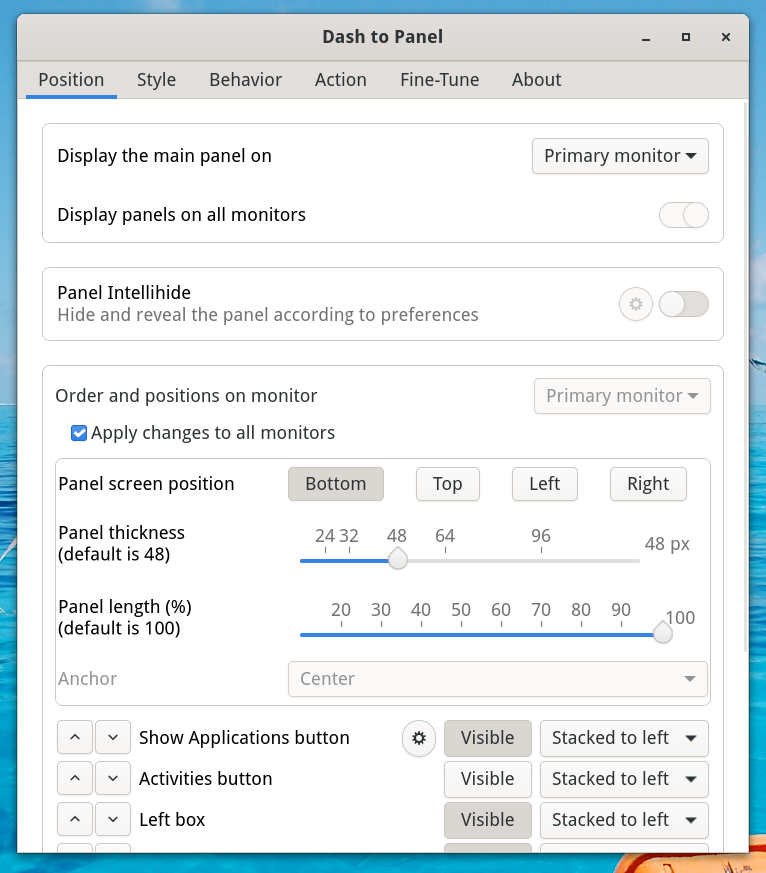
And many more.
It is a super nice extension to customize the GNOME desktop. And it was a long due to being ported to GNOME 40.
Download and Install
Installation is super easy. Make sure that your browser is set up properly to install GNOME Extensions. If not, check this guide.
Then open the extension page using the below link and hit the OFF/ON toggle button. And click Install.
To configure, open the extensions app and tweak your settings.
And that’s it. Enjoy a new look of your desktop.
I hope this gives you an overview of the dash to panel extension behavior in GNOME 40. And how it integrated with the new workflow.
That said, you may want to check out the Top 10 GNOME 40 Extensions if you are interested.
Cheers.

