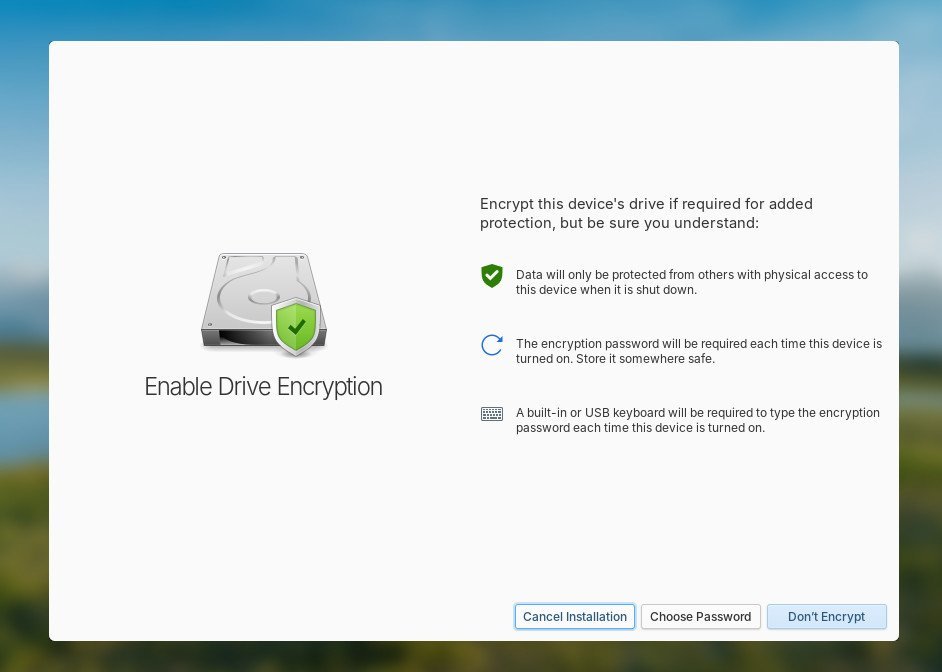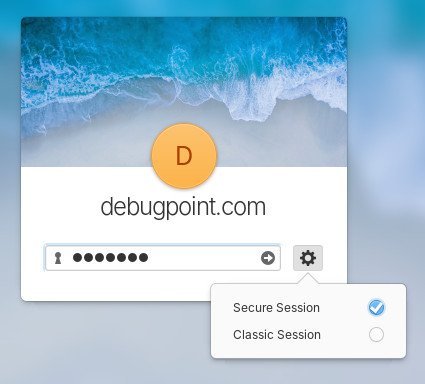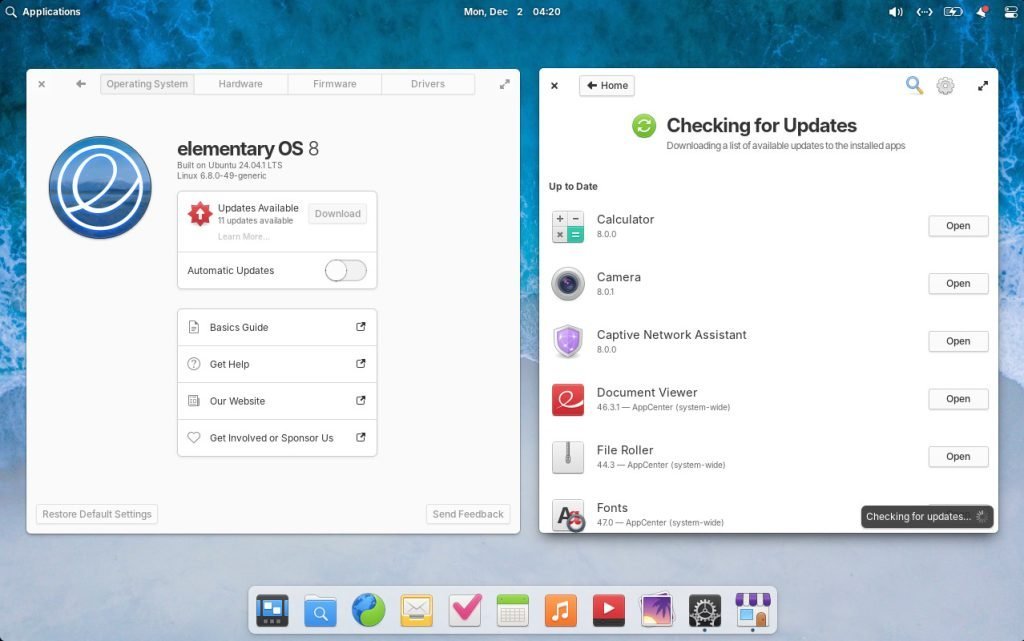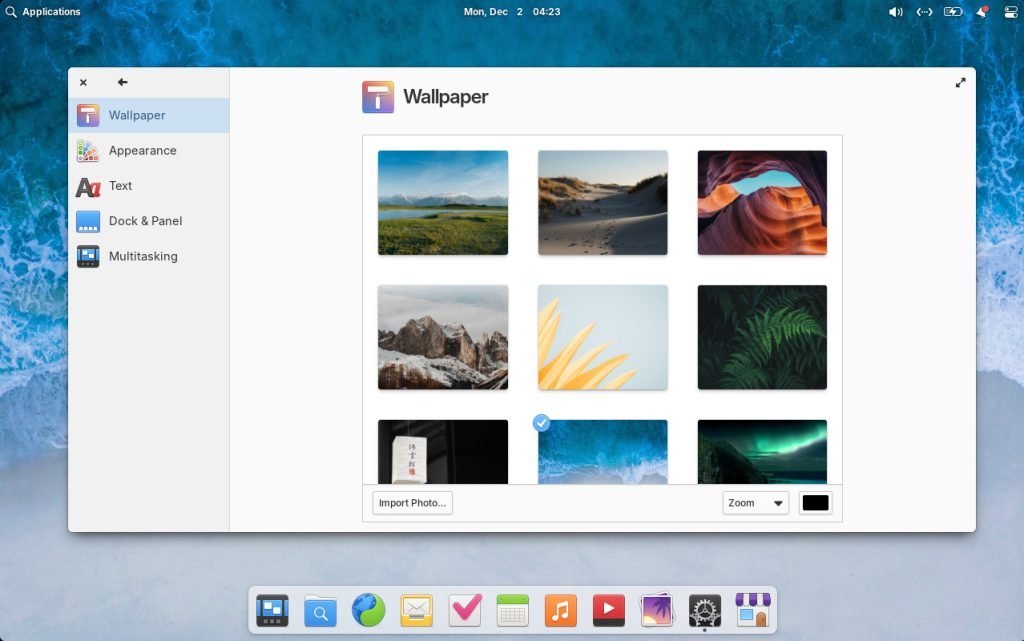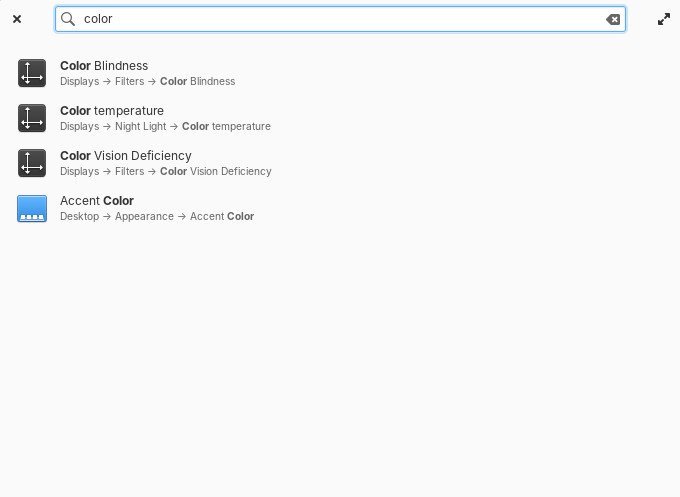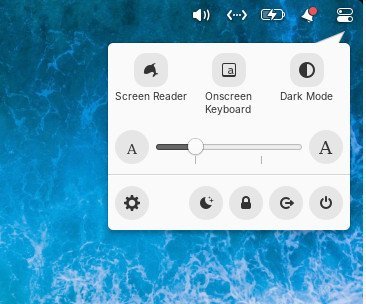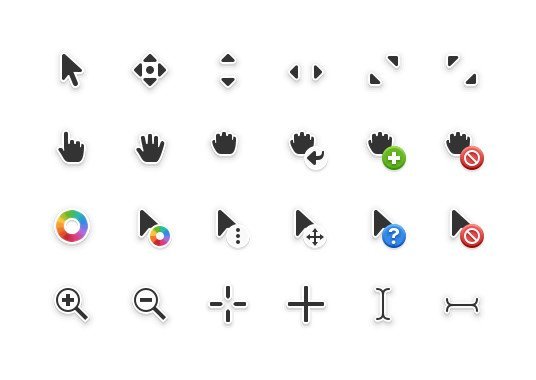A new release of elementary OS 8 (“Circe”) is out. Here’s the rundown of the best new features of this release.
After almost two years of development since the prior release, elemnetary OS is now out with its latest release 8.0 code-named “Circe”. This release is based on Ubuntu 24.04 LTS which was released on April 2024, brining the latest Ubuntu base, and key enhancements such as default Flatpak support, security and more.
Let’s give it a test drive.
Table of Contents
elementary OS 8: New Features
Core
At its core, it is based on Ubuntu 24.04 LTS “Noble” and Linux Kernel 6.8. Linux Kernel 6.8 with Ubuntu 24.04 base brings the following key updates/:
CPU, GPU, and SoC Enhancements: New Xe and improved i915 drivers enhance Intel GPU support, while AMD, NVIDIA, and ARM-based systems gain stability and compatibility improvements. Drivers for Raspberry Pi 5, Qualcomm chips, and gaming devices broaden hardware support.
File System Updates: Features like online fsck for XFS, performance boosts for Ext4, and zoned storage support for F2FS enhance file system resilience, flexibility, and efficiency. New system calls and enhanced SMB capabilities improve user-space interaction.
Memory & Core Improvements: Enhanced Zswap memory management, multi-size Transparent Huge Pages (mTHP), and new tools like KSM Advisor optimize memory and CPU usage. Rust and BPF updates enhance kernel security and modularity.
Networking Upgrades: Overhauled data structures improve TCP speeds by 40%, while bpfilter’s removal simplifies networking. Enhanced support for RISC-V and advanced profiling tools refine system performance and compatibility.
Installer, ISO
The ISO size of this release is little larger on about 3.2 GB. The installer remains almost the same, with some key additions.
elementary OS 8 focuses on accessibility more. Hence, during installation and onboarding app (after first boot), you get screen reader support with audio for blind users. This helps to adopt and use elementary OS greatly.
Furthermore, the disk encryption option is now included in the installer if you need a more secure desktop experience.
Secure session and Wayland
Your lock screen just got smarter in elementary OS 8. Besides the password field, you’ll now find a gear menu offering two options: Classic or Secure Session. Choosing the Secure Session activates Wayland, a modern display protocol designed with security at its core. Wayland ensures apps can only access what you explicitly allow.
Imagine this: an app wants to monitor your keystrokes in the background, take a screenshot, or even pick a colour from your screen. With Secure Session, it must ask for permission first. This transitions your computer into a system that respects your privacy by default, protecting you from untrustworthy behaviour.
But it’s not just about security: it’s also about functionality. Secure Session introduces features like Mixed DPI support, addressing the frustrations of using HiDPI laptops with LoDPI external displays. For creatives and multitaskers, this enhancement is huge. Add to that improved multi-touch gesture support for touch screens and tablets, and you get a smoother, more responsive elementary OS 8 experience – even on low-powered hardware.
AppCenter Meets Flathub
The pay-what-you-can application store of elementary OS 8 now supports Flathub out-of-the-box. The days of manual sideloading or configuring alternate stores are behind you.
From apps tailored for elementary OS to general Linux software and cross-platform favourites like Discord and Spotify, everything is now just a click away in AppCenter.
The inclusion of Flathub doesn’t mean compromising on security. Thanks to the Secure Session and newly integrated Portals, apps are confined to safe sandboxes where they must request your explicit consent for access. AppCenter now features sandbox warnings and expanded permissions settings, ensuring that apps uphold elementary OS’s security principals.
Intelligent Updates
In elementary OS 8, updates get an intelligent upgrade. Previously, updates for apps and the operating system appeared side-by-side in AppCenter. Now, they’re split into two distinct locations, simplifying the process:
- App Updates: Still managed in AppCenter, they install quickly while your computer is running and never require a restart.
- System Updates: Now moved to System Settings, these updates are installed offline during a restart, ensuring critical services are properly refreshed without errors.
This division eliminates confusion. You’ll always know which updates require a reboot and which don’t, making the process faster and more intuitive.
The new system update mechanism is not only faster but also smarter. During Onboarding, you can now opt into automatic downloads for updates. You’ll also be informed if the package contains critical security updates, keeping your system secure without added effort.
What happens if an update doesn’t go smoothly? The improved error handling system has you covered. And for added convenience, new options in the shutdown dialog let you install updates before powering down or skip pending updates if needed – even when automatic updates are enabled.
Improvised Dock
When designing the Secure Session, the team at elementary OS realized the Dock required a complete overhaul. This wasn’t just a tweak; it was an opportunity to rethink multitasking entirely. By conducting surveys, listening to years of GitHub feedback, and analysing how users interact with their desktops, they’ve crafted a dock that blends familiarity with innovation. The result? A multitasking experience that feels intuitive, efficient, and designed to fit seamlessly into your workflow.
The default look and feel of the dock also changed with the addition of a light background. Which, of course, you can change it from the settings.
Predictable App Behaviour
The Dock now introduces a more predictable interaction model for managing apps, especially those with multiple windows. Here’s how it works:
- Launching Apps: If an app isn’t open, a single click launches it – just like before.
- Focusing Windows: For apps with one window open, a single click brings it into focus, even if it’s on a different workspace.
- Window Spread: Got multiple windows open? A single click reveals a window spread for that app, letting you choose the right one instantly without entering the Multitasking View.
This new approach eliminates confusion. No more accidental new windows or minimized apps disappearing into the background. Every click takes you exactly where you want to go.
Window management
For apps supporting multiple windows, elementary OS 8 adds even more flexibility:
- Middle-Click for New Windows: Following the FreeDesktop.org standard, middle-clicking an app icon reliably opens a new window.
- Scroll to Cycle Windows: Scrolling over an app icon cycles through its open windows – perfect for quickly jumping between documents or browser tabs.
- Pinned App Hotkeys: By popular demand, pinned apps can now be launched using custom +- hotkeys, making your workflow faster and more keyboard-friendly.
Multitasking swipes and gestures
Elementary OS 8 also brings several optional multitasking enhancements to refine how you work:
- Horizontal Swipe Gesture: Switch between open windows with a simple horizontal swipe, streamlining navigation without reaching for your mouse.
- Fullscreen App Focus: Disable hot corners automatically when you’re on a workspace containing a fullscreen app, ensuring an uninterrupted experience.
- Workspace Scrolling: Scroll over the panel to switch between workspaces effortlessly – a feature designed to make multitasking fluid and natural.
Settings and quick settings
System Settings in elementary OS 8 has undergone a subtle redesign. The new dual-pane layout optimizes space, adapting gracefully to both small screens and large displays. The navigation feels natural and clutter-free.
Beyond aesthetics, this redesign makes accessibility enhancements a priority. Improved text scaling, better support for screen readers, seamless keyboard navigation, and optimized layouts for right-to-left languages ensure that System Settings caters to diverse user needs. Even the illustrations have received a contrast boost for greater clarity.
The search function is smarter, delivering more relevant results. Plus, search results now display both the exact setting name and its path, helping users quickly find and adjust configurations.
Adding Features, Not Taking Them Away
Unlike some redesigns that strip away functionality, elementary OS 8 adds thoughtful new features to make settings more inclusive and customizable:
- Always-Visible Scrollbars: If you’re not a fan of overlaid scrollbars—or need visible ones for motor accessibility- you can now enable always-visible scrollbars in Desktop > Appearance.
- Locale-Based Temperature Units: The Language & Region settings now automatically choose the appropriate temperature unit based on your location, removing guesswork.
- Enhanced Keyboard Shortcuts: New shortcuts make switching between keyboard layouts or using emojis and Unicode characters easier than ever.
Streamlined and Searchable
Settings menus have become smarter, with dropdown options now searchable for quicker access. Descriptions of settings have been revised to ensure clarity and precision, often incorporating user feedback. Help text is no longer hidden behind hover interactions, making guidance easier to find.
Even external links in System Settings have been redesigned. Similar to AppCenter, these links now feature a cleaner interface for accessing help and documentation, alongside clearer calls for community contributions.
Introducing the Quick Settings Menu
Elementary OS 8 debuts a Quick Settings menu designed to strike the perfect balance between functionality and simplicity. By combining accessibility and session menus, the panel feels less cluttered while retaining essential controls.
This menu introduces hotly requested features like Dark Mode and Rotation Lock. Additionally, accessibility tools such as the Screen Reader and Onscreen Keyboard are now included by default, ensuring they’re just a click away. If you prefer a cleaner interface, you can hide these tools through System Settings > Desktop > Dock & Panel.
Power settings and panel
Power Settings in elementary OS 8 now provides detailed charging information for both your internal battery and connected battery-powered devices like mice and keyboards. One of the standout features in OS 8 is the ability to automatically switch power profiles based on whether your device is plugged in or running on battery. This means you can optimize performance when connected to power and conserve battery life when unplugged – without needing to adjust settings manually.
Furthermore, with the revamped power menu in the panel, you can quickly toggle between performance and power-saving modes. This feature is especially handy for users who frequently switch between demanding tasks and casual browsing.
The battery icon in the panel now provides far more precise battery level readings for mobile computers. This improvement gives you a clearer picture of your device’s remaining power, so you can plan accordingly and avoid unpleasant surprises.
Visual designs
One of the most noticeable updates is the redesigned pointers. These have been completely redrawn, enhancing their consistency, precision, and use of colour. The new pointers feel more approachable with their softer edges and rounder corners, yet they retain the high contrast and legibility essential for accessibility.
The effect is striking: the updated pointers are fun and engaging without compromising on functionality. They feel like a natural progression – familiar to long-time users but polished to suit modern design sensibilities.
Multitasking View
The Multitasking View gets a makeover that adds depth and personality:
- Blurred Wallpaper Background: Instead of the plain dark gray of previous versions, Multitasking View now uses a blurred version of your wallpaper, dynamically adapting to light or dark modes.
- Rounded Workspace Cards: Workspace cards now feature rounded corners, giving the interface a softer, more cohesive feel.
- Updated Workspace Switcher: The switcher at the bottom of the screen has been redesigned to align with the system’s light and dark modes, enhancing consistency and usability.
These updates elevate the Multitasking View, making it more engaging without detracting from its primary function.
Login/Lock screen
The login/lock screen also gets the blurred wallpaper version, making it more appealing to users. In addition, the time/date on the lock screen is now a little bigger, aligning with the overall look of elementary OS 8.
App Updates
Several core applications in OS 8 have received notable design updates, ensuring they look great and perform even better:
- Videos: The player page has been completely redesigned, now adhering to the system’s light and dark mode preferences. The result is a sleeker, more immersive media experience.
- Fonts: The new Fonts app doesn’t just look fantastic – it also offers significantly improved performance, ensuring smoother operation when browsing or managing fonts.
- Web 46: With a more minimal appearance and its performance enhancements, Web 46 offers faster, cleaner browsing while blending beautifully into the system’s visual style.
Download
You can download this version from the official website with a token of donations to the team. Alternatively, you may choose not to, and download the ISO (with $0).
Upgrades
There is no upgrade path I found from elementary OS 7.x “Horus” to elementary OS 8 at the moment. So, I would suggest taking backups and doing a fresh installation for the best experience.
Wrapping up
This release of elementary OS 8 has been a long time coming, with months of development and anticipation building up to it: and it was worth the wait. The changes introduced are not only significant, but also reflect the community’s input, delivering many user-requested UI features that enhance both usability and visual appeal.
A major highlight of this update is the long-awaited Wayland integration, which represents a leap forward in performance, security, and modern display capabilities.
It’s worth exploring and trying out if it can be your next daily driver.