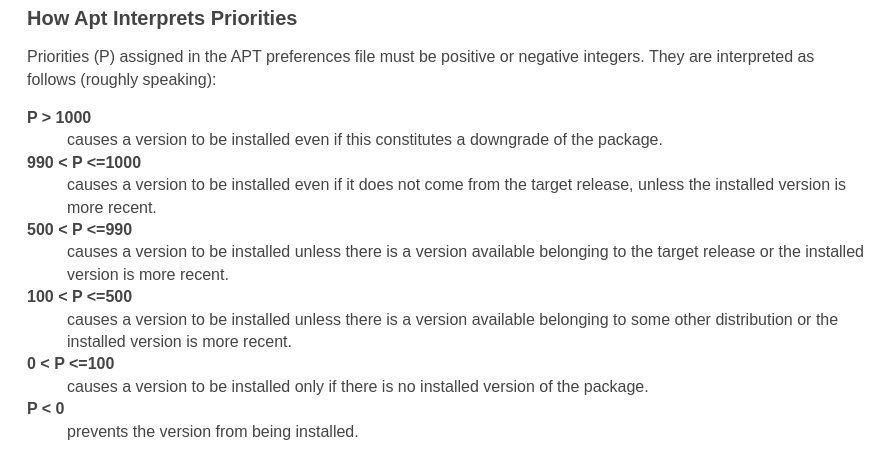This article provides a step-by-step guide on upgrading, potential risks and considerations before converting a Debian stable installation to a testing version.
Debian is a popular Linux distribution known for its stability and reliability. Due to this, it is used primarily on servers worldwide. But with stability, the adoption of new packages is a little slower in the Debian stable ecosystem.
However, some users may want to use Debian’s latest and greatest software versions before officially being released in the stable version.
In this case, the testing version of Debian can be a good choice. This version of Debian is a developmental version of the stable version, which contains the latest software versions that have been tested and are considered stable enough for everyday use. There is another version called Debian unstable, which contains bleeding edge packages, which is obviously “unstable”. It is also called “sid”.
Table of Contents
Debian Versions and Sources File
To summarize, here’s what all three versions mean (as of the current schedule and code names):
| Stable | Testing | Unstable |
| bullseye (Debian 11) | bookworm (Debian 12) | Sid |
Each version in the above table builds are available in separate repositories and mentioned in the /etc/apt/sources.list file for your system as separate line entries. Hence, you can tweak this file to add any version you want for your Debian system. It is so much flexible. Here’s the syntax of one line in this file:
deb (respository server/mirror) (repository name) (sub branches of the repo)
So, to enable Debian testing, you should have the following in the sources.list file.
# Testing repository – main, contrib and non-free branches deb http://deb.debian.org/debian testing main non-free contrib deb-src http://deb.debian.org/debian testing main non-free contrib # Testing security updates repository deb http://security.debian.org/debian-security testing-security main contrib non-free deb-src http://security.debian.org/debian-security/ testing-security main contrib non-free
Alternatively, you can use code names such as “bookworm” instead of “testing”. But I would recommend you use the above.
deb http://deb.debian.org/debian bookworm main non-free contrib deb http://security.debian.org/ bookworm/updates main contrib non-free
Let’s look at how you can convert a Debian stable version to testing.
Debian stable to testing
Please note that testing versions of packages may contain bugs and not be entirely stable, so you should use this version at your own risk.
I assume you already have a Debian stable version installed. If not, you can try out one of my older guides to install Debian.
To switch from Debian stable to testing, you can follow these steps:
- Open the terminal window. And run the following command to update the package list.
sudo apt update
- Take a backup of the /etc/apt/sources.list file. We are going to make a change for this conversion.
cp /etc/apt/sources.list /etc/apt/sources.list.backup
- Once the above command is complete, open the /etc/apt/sources.list file using a text editor such as nano or vim.
sudo nano /etc/apt/sources.list
- Comment all the deb lines by adding “#” at the beginning of the lines.
- Change all the occurrences of strings stable to testing. Or, add the following lines:
# Testing repository – main, contrib and non-free branches deb http://deb.debian.org/debian testing main non-free contrib deb-src http://deb.debian.org/debian testing main non-free contrib # Testing security updates repository deb http://security.debian.org/debian-security testing-security main contrib non-free deb-src http://security.debian.org/debian-security/ testing-security main contrib non-free
Note: If you want, you can change the URL to your nearest mirror. Here’s the official mirror list. If you are unsure, keep the above lines unchanged. The US mirror will work just fine.
- Press CTRL+O, ENTER, CTRL+X to save and exit from the nano editor.
- Now, run the following command to update the package list with the new testing repository.
sudo apt update
- Then, upgrade the installed packages to the testing version using the below command. While running this command, there will be several prompts which require your input. And it takes some time (around 20 minutes, depending on mirror); wait until it finishes.
sudo apt upgrade
- Finally, run the following command to install any dependencies or packages required for the testing version.
sudo apt full-upgrade
- Restart your system and ensure that all the packages are running from the testing version of Debian.
Advanced configuration for selective package update to testing (optional)
The above configuration will apply to all packages in your Debian installation. But if you want to install specific packages from the testing while maintaining the stable repo, then you need to tell the apt package manager about the priority. So, the stable version can be of a higher priority, then testing, followed by the unstable having a lower priority.
This definition can be made in the /etc/apt/preferences.d file. Open the file using any editor and add the followings:
Package: * Pin: release a=stable Pin-Priority: 700 Package: * Pin: release a=testing Pin-Priority: 650 Package: * Pin: release a=unstable Pin-Priority: 600
Once done, save and close the file. And run the following:
sudo apt update
Now, you can easily install a package from the testing repo using the following (example):
sudo apt install gnome-shell/testing
You can learn more about the above in the apt_preferences manual.
Wrapping Up
In general, switching to the Debian testing version is not recommended for production environments. It’s a straight NO for servers running Debian stable. It’s more appropriate for testing and development purposes. For instance, for testing new features and helping to identify bugs in the new version.
In conclusion, switching from Debian stable to testing can be a great way to access the latest software versions before they are officially released. However, using it at your own risk is also a good idea to back up your data periodically while using Debian testing.
References
https://wiki.debian.org/AptPreferences
https://wiki.debian.org/DebianTesting