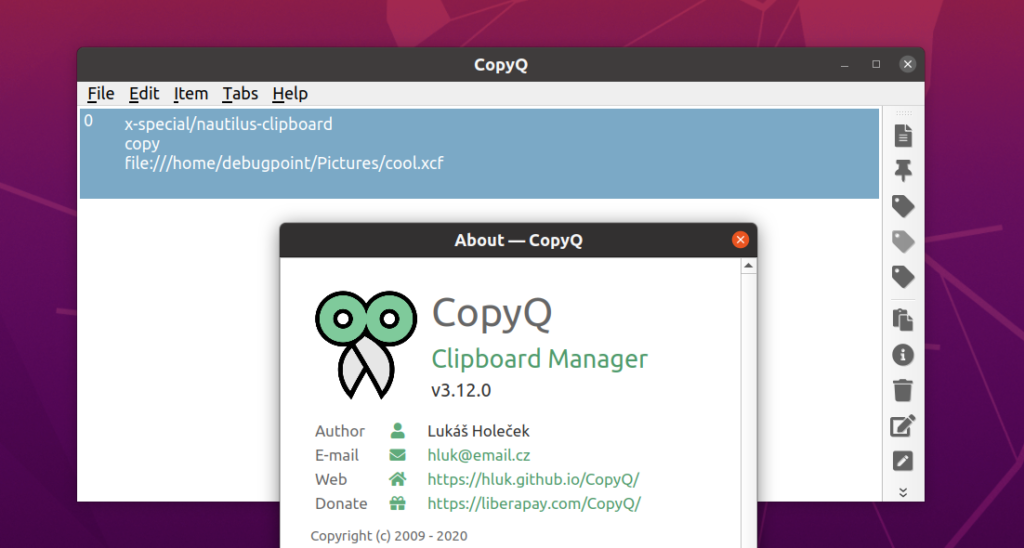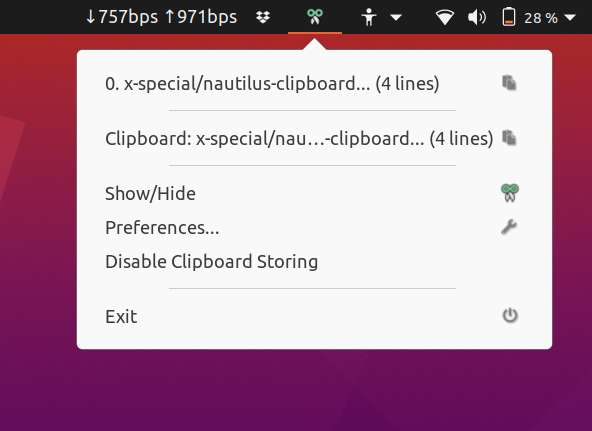CopyQ – the free and open-source clipboard manager is here with a bunch of bug fixes and enhancements with its latest minor release 3.12.
CopyQ is a cross-platform very advanced clipboard manager that has editing and scripting capabilities among other features. A quick look at the CopyQ features includes – it can support text, HTML, images and customer formats in the clipboard, easy browsing of the clipboard, shortcuts, system tray access, and many more.
This release of CopyQ 3.12 brings a handful of bug fixes as it is a quick minor release. A summary of the changes in CopyQ 3.12 is below.
What’s changing in CopyQ 3.12
- Unsaved data are now saved whenever an application is unfocused, otherwise
immediately after an item is edited and saved or after ~5 minute intervals if
items change. - New preview() script function shows/hides item preview.
- Avoid terminating application on SIGHUP
- Use a brighter bar for pinned items with a dark theme
- Improved notification text line wrapping
- Improved layout when showing many shortcut buttons
- Fix indentation when importing commands with CRLF
- Fix using the configured notification font
- Fix initial item size (avoid scroll bars)
- Fix decrypting item with note
- Fix hiding windows after changing “Always on Top” option
- Fix tool bar flickering when browsing items
- Fix crash when destroying main window
- Fix rare crash when menu items change
Detailed change log is available here.
How to Install or Upgrade
If you have CopyQ installed in Ubuntu 18.04, Ubuntu 20.04, Linux Mint 20; you can run ‘sudo apt update && sudo apt upgrade’ for updating CopyQ.
For a fresh installation in Ubuntu 18.04 LTS, Ubuntu 20.04 LTS, Linux Mint 20, and other Ubuntu-based derivatives, you can use below PPA to get the latest release.
sudo add-apt-repository ppa:hluk/copyq
sudo apt update
sudo apt install copyq
For Fedora, CentOS, RHEL you can download the RPM file from this link and install via ‘rpm -i <package>’ command.
Alternatively, you can download the Flatpak package as well from here to install after Flatpak setup for your Linux distribution.
After install, you can find CopyQ from the application menu.
Via GitHub release.