This is how you can get rid of that boring login screen background in Ubuntu and set a nice picture to welcome you each time you log on.
I, always think that when you boot up your system, a nice login screen should greet you. That itself set the context of your upcoming work or activity that you are about to do. Although, I am not a Windows fan, but I admire how Windows 10 login background changes every day from Bing wallpapers, and it looks nice. Isn’t it?
A while back, we covered how to change login background in Fedora and elementary OS. And now this guide explains how you change it in vanilla Ubuntu with GNOME Shell.
Login screen background is part of display manager property. This guide uses a script in GitHub created by a user to make it seamless and easy for average user. Otherwise, you have to change the Gnome Display Manager (gdm) CSS files manually after extracting the .gresource file, then compile it – which is complicated in general.
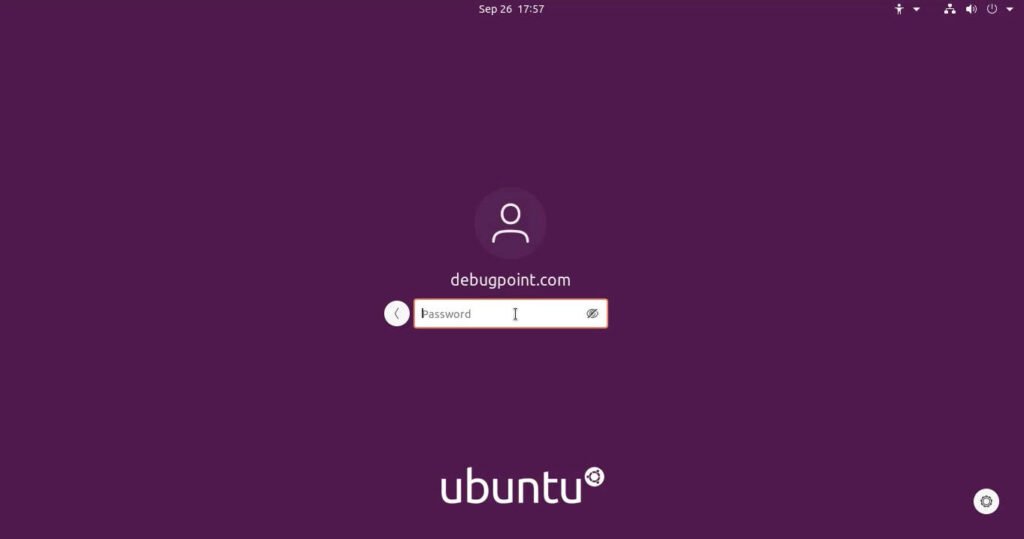
Change Login Background in Ubuntu
- Open a terminal (press CTRL+ALT+T)
- Download the GitHub repo using the below command.
wget github.com/thiggy01/change-gdm-background/raw/master/change-gdm-background
Note: If you do not have wget, install it using sudo apt install wget
Ubuntu 22.04 Jammy Jellyfish users require an additional code change to make it work because the developer did not fix it in GitHub. So here’s what you need to do.
Open the change-gdm-background file via gedit. Then, go to the following line (#15) and add |jammy.
Then, go to the following two lines (#144 and #184). Change gdm3.css to gdm.css. As shown below.
And finally, save the file and follow the instructions as below. This workaround is only for Ubuntu 22.04 login screen change.
- Change the permission of the script to make it executable
chmod +x change-gdm-background
- Then change the login background wallpaper in Ubuntu using the below command. Change the path of your image.
sudo ./change-gdm-background ~/Pictures/tree.jpg
This step might require libglib2.0-dev package, which will be installed automatically. This is required to extract/compile the .gresource.
And after installation, it would prompt you to restart gdm. Press N, to be on the safe side.
- Log out and you can see the changed background in Ubuntu.
- If you are not seeing the change, try restarting your system and then try to log in.
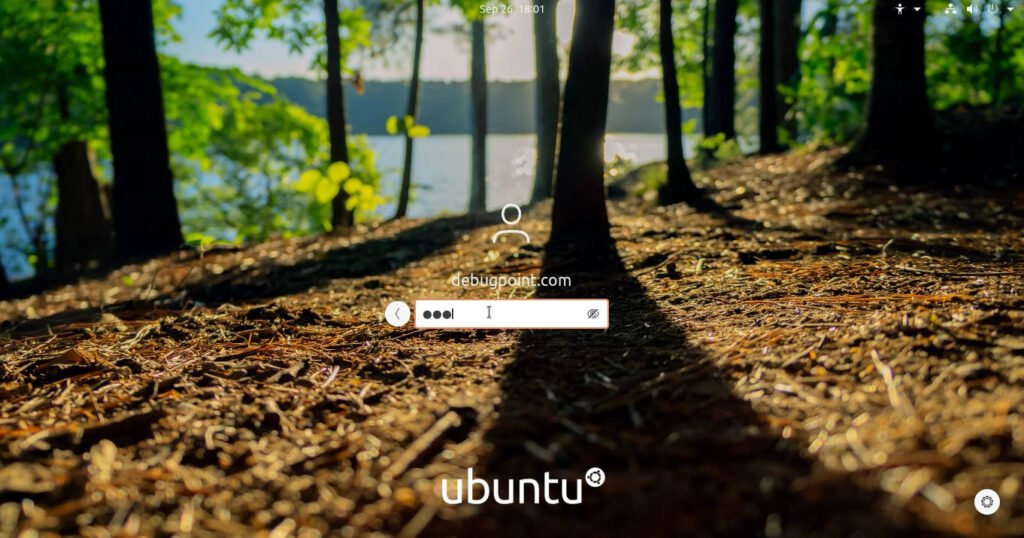
Restore the stock login screen
The script also provides a feature to revert the stock login screen. It takes a backup of your .gresource file before changing it. So, from the terminal, simply run below to restore the original login screen.
sudo ./change-gdm-background --restore
That should change the login screen back to its original form.
Let me know whether it worked for you using the comment box below. This should work for all the latest versions of Ubuntu Linux.

