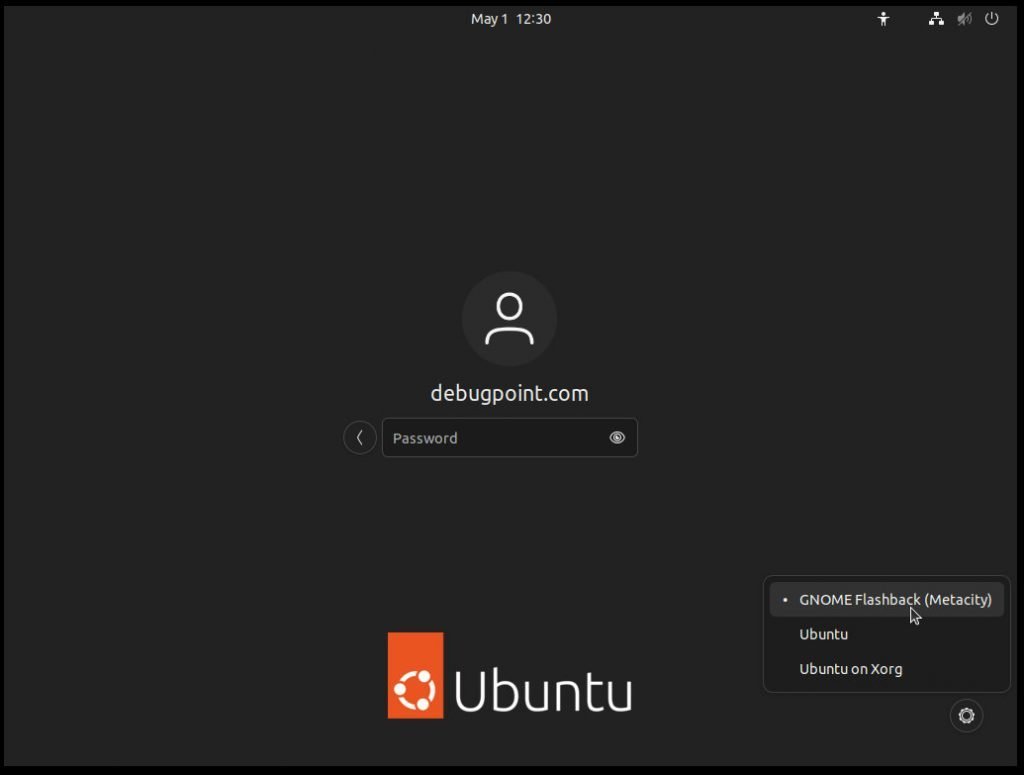A quick guide on how to install the good old Classic GNOME Flashback in the latest Ubuntu 22.04 LTS.
The GNOME Flashback (aka classic GNOME) is a fork of the older GNOME 3 shell that uses the layouts and principles of earlier GNOME 2 tech. It is lightning fast and takes very minimal CPU and system resources by design. Hence it is ideal for the older hardware, which goes back in time in decades.
With the release of Ubuntu 22.04 LTS with modern GNOME 42, it is necessary to look for desktop environment options which consume few system resources.
Moreover, GNOME Flashback is easy to install in the modern Ubuntu Linux, and you can still enjoy Ubuntu performance without worrying much about GNOME 42, GTK4, libadwaita and other stuff.
Table of Contents
Download and Install Classic GNOME Flashback in Ubuntu 22.04 LTS
Follow the below steps to download and install classic GNOME Flashback (Metacity) in Ubuntu 22.04 LTS.
Open a terminal (CTRL+ALT+T) in Ubuntu 22.04 LTS and run the following commands. The installation size is around 61 MB.
sudo apt update
sudo apt install gnome-session-flashback
Finally, after the installation is complete, log out. And while logging back in, use the GNOME Classic in the login option.
Features of Classic GNOME Flashback
Firstly, when you log on, you would experience the Legacy GNOME tech, which is proven to be well productive and much faster than today’s tech.
At the top, you have the legacy panel with the application menu at the left and the system tray at the right top section of the desktop. The application menu reveals all the installed applications and software shortcuts you can easily navigate through in your workflow.
Moreover, in the right section, the system tray has default widgets such as network, volume controls, date and time and shutdown menu.
The bottom panel contains the application list of the open windows and workspace switcher. By default, it gives you four workspaces to use.
Furthermore, you can always change the settings of the top panel to auto-hide, resize, and background colours of the panel.
Other than that, you can add any number of legacy applets available via ALT+Rigth click at the top panel.
Performance of GNOME Classic
Firstly, the disk space footprint is minimal, i.e. it is only 61 MB installation. My test uses around 28% of the memory, and most of it is consumed by someone else. Guess who? Yes, the snap-store aka Ubuntu Software.
So, overall it is very lightweight and has very minimal memory (only 28 MB) and CPU (0.1%) footprint.
Furthermore, suppose you compare this with Ubuntu MATE, which also uses the same tech. In that case, it is lighter than MATE because you do not require any additional MATE apps and their native packages for notifications, themes and other supplemental resources.
Closing Notes
I hope this guide helps you with the necessary information before you decide to install the GNOME Classic in Ubuntu 22.04 LTS Jammy Jellyfish.