Some quick tips to guide you to find out about the Graphics card installed and driver in-use in your Linux system.
If you are a seasoned user or a new user, or during some debugging, you might want to find out details about the Graphics cards and driver in use. This is most useful when you do not know which driver to use or a broken system where the Graphics card driver is mixed up.
So, this guide explains some basics, which you can use via terminal to find it out all about graphics cards.
Table of Contents
Find Graphics Card in Linux with its Drivers
First, you need to update the PCI database in your system.
Because it helps to get the latest PCI hardware in your system. To do that, open a terminal (CTRL+ALT+T) and run the below commands.
For Debian, Ubuntu and its derivatives –
sudo update-pciids
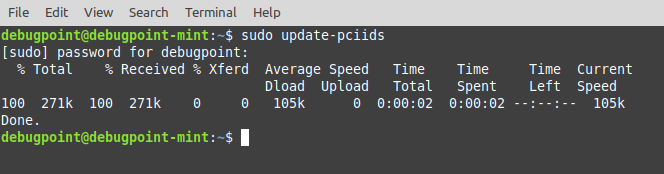
We are going to use the following options to find it out.
lspci command
This is a list PCI command which prints detailed information about PCI devices in Unix-like systems. Most of the graphics cards, in general, are plugged into PCI slots of the motherboard.
Commands
lspci
lspci -v
The above command gives you a lot of text with information.
You may either scroll through it and look for a keyword like vga, video controller and get your device name. Or you can use grep to filter out.
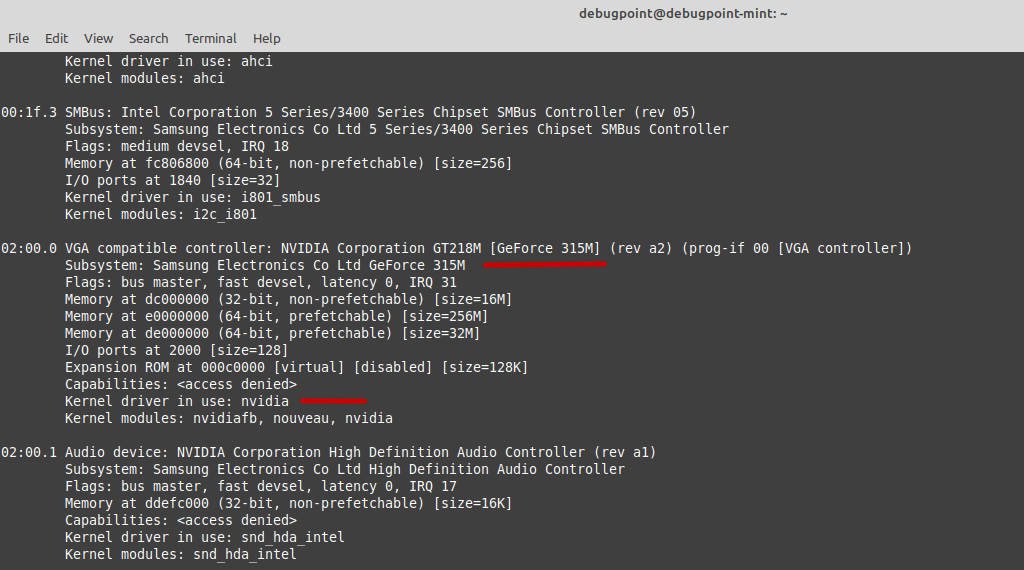
lshw command
The lshw command also you can use to display various hardware information, including your graphics card. This utility is a little different from lspci command above. The lshw command shows you some additional information such as clock frequency, bus speed, and memory address.
Commands
lshw
Additional Options
lshw -short
lshw –html
lshw –xml
lshw -sanitize

So, these are some command line tools. But if you are using a desktop, then your Linux distribution must have a GUI utility (like the example below) to view system information.

GUI tools
- hardinfo: The hardinfo utility is a simple GUI-based app which you can install and use in any Linux distribution. Installation commands are below. This is one of the simplest ways to get all your hardware info including the graphics card.

sudo apt install hardinfo (for Ubuntu and related)
sudo dnf install hardinfo (for Fedora and related)
pacman -S hardinfo (For Arch)
After installation, you can launch this appand get the info you needed.
- If you are using KDE Plasma, then it comes with its own KInfoCenter which is a super nice way of displaying all the information about your system.
- GNOME desktop, Xfce, LXQt – they normally do not ship any native tool. So, I would recommend using the above GUI tool
hardinfoOr, any of the CLI methods above.
Closing Notes
I hope these tools help you find out about the graphics card, its drivers and other details in your Linux system. Armed with these, you can also get other device details as well, including creating reports.