Fedora 33 is available now. You might be thinking to upgrade to the latest version and wondering how to take advantage of new features. Here are the steps to upgrade to Fedora 33 Workstation from Fedora 32.
There is a graphical method and command line (CLI) method to upgrade to Fedora 33 Workstation edition. You can follow either of them. But before upgrade there are certain steps which is recommended for you.
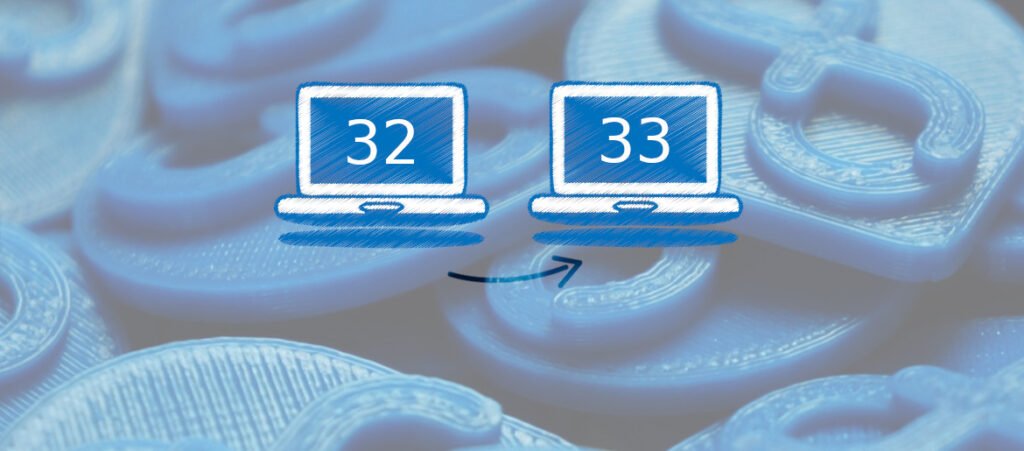
Table of Contents
What do I need to do before the upgrade?
Make your system up to date via the GNOME Software app or running the below command via terminal.
sudo dnf update
Make sure you take backups of your personal files, documents from /home, /Downloads, browser profiles, etc, or any other directory to a separate USB or any disk. Most of the time backup goes smooth but sometimes it doesn’t. So, take backups before you end up with a broken system.
Check out the common Fedora 33 bugs page if there are any ongoing issues with the upgrade process that might cause trouble.
Also, the Upgrade process takes time (in hours), so make sure you have stable internet and time available for the upgrade to complete.
How to Upgrade to Fedora 33 Workstation from Fedora 32
Graphical Method
Within a couple of hours of the official release, you should be getting a notification that an upgrade is available for Fedora 32.
Click on the notification which opens up the GNOME Software (for GNOME version).
If the notification is not coming, open the GNOME Software app and go to the Updates tab and you should see a message saying that Fedora 33 is available.
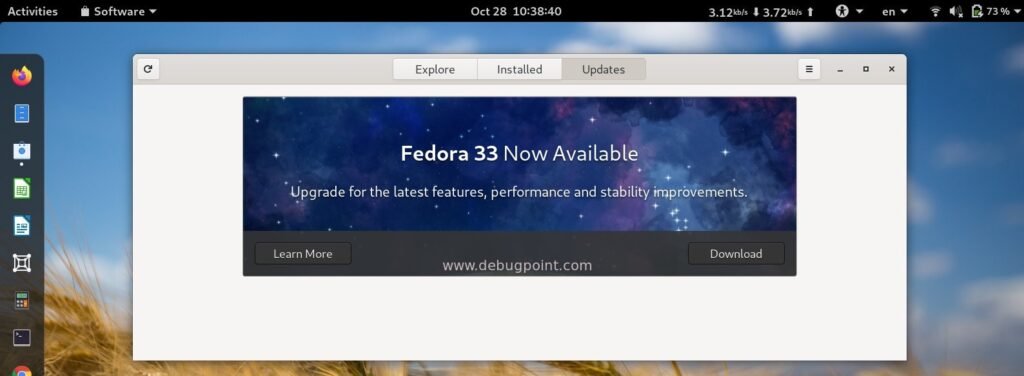
Choose Download to fetch the required packages and wait until it finishes. Once completed, click restart from the GNOME Software to restart your system and complete the upgrade process.
Command Line (CLI) method
If you are an advanced user, you can use the dnf upgrade command to perform the upgrade process.
Open up the terminal and run the below command:
sudo dnf upgrade --refresh
This command will refresh the packages for the new upgrade stream to get ready for Fedora 33.
Next, install the dnf upgrade plugin by running the below command.
sudo dnf install dnf-plugin-system-upgrade
Make sure your system is up to date by running the below command and install any necessary pending updates.
sudo dnf update
Initiate the download process by running the below command. This command will fetch all required packages and save it locally before the upgrade.
sudo dnf system-upgrade download --releasever=33
If you installed a lot of packages, applications manually and not sure whether they are properly supported by Fedora 33 then run the above command with “--allowerasing” flag. When you provide this, dnf will remove the packages that are blockers for your system upgrade.
The above command displays what is going to be replaced, updated, upgraded, or downgraded. Something like below. Carefully glance through the list if you want to review the list. Or, you can just check the red marked items and start the upgrade process. Remember the download size ideally is in GB, so it might take some time based on your internet speed.
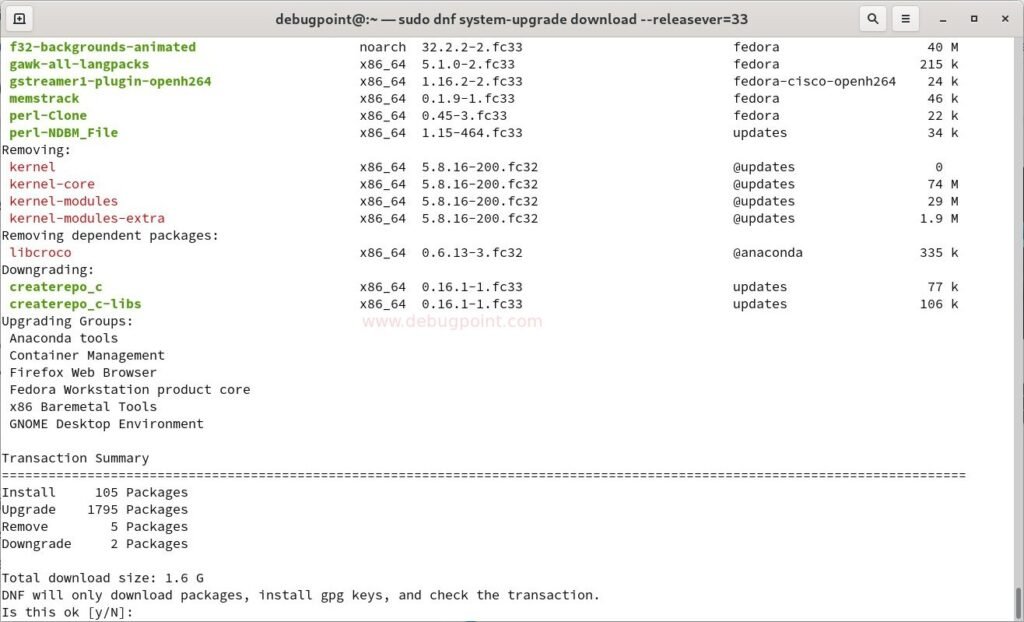
After the above command is complete, run the below command to start the actual upgrade.
sudo dnf system-upgrade reboot
The system will reboot automatically and wait until the entire upgrade process completes. As I mentioned earlier, this might take time, hence be patient.
If all goes well, you will be greeted with a brand new Fedora 33 system.
Post Install steps
After the upgrade is complete, you can run following commands to cleanup the system via terminal.
Following command removed cached metadata and transactions used for upgrade process.
sudo dnf system-upgrade clean
Remove cached packages.
sudo dnf clean packages
This should conclude the upgrading process to Fedora 33 Workstation from Fedora 32 (GUI and CLI).
In case you run into issues, make sure to reach out to the Fedora forum or AskFedora for help. You can also check the troubleshooting guide.